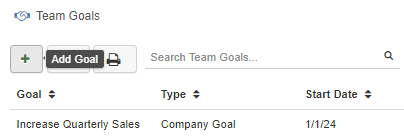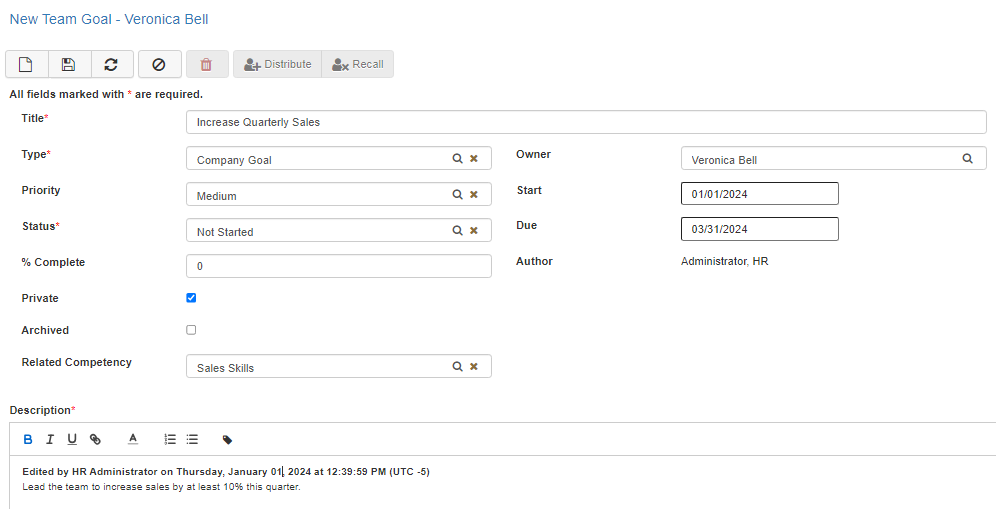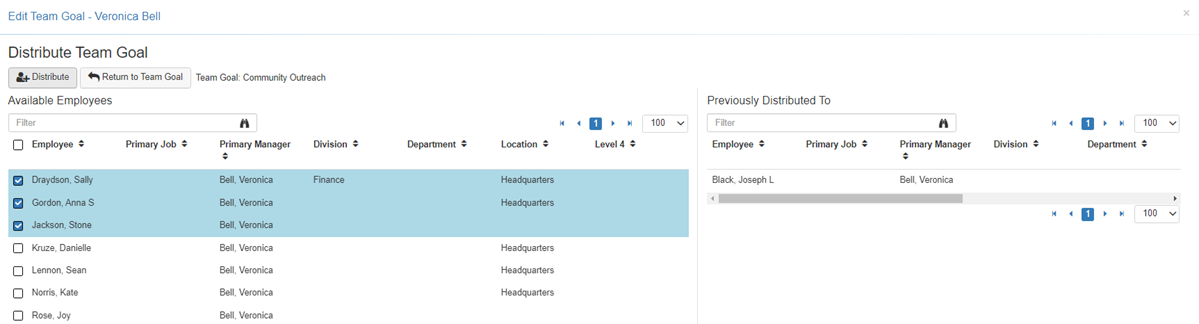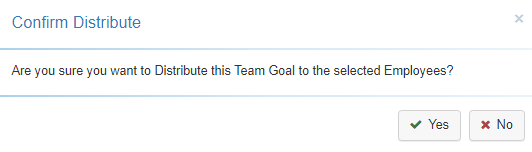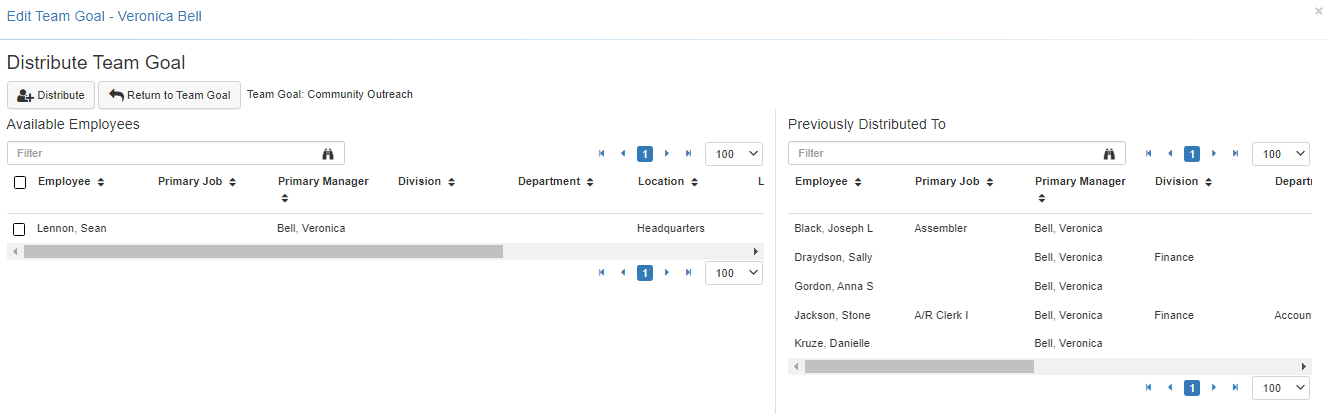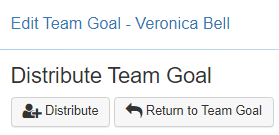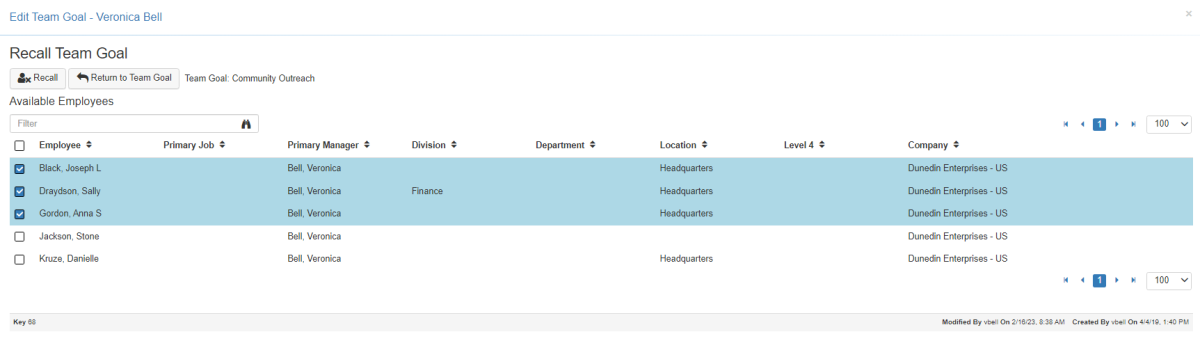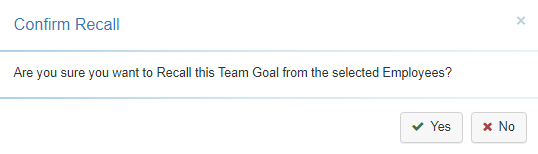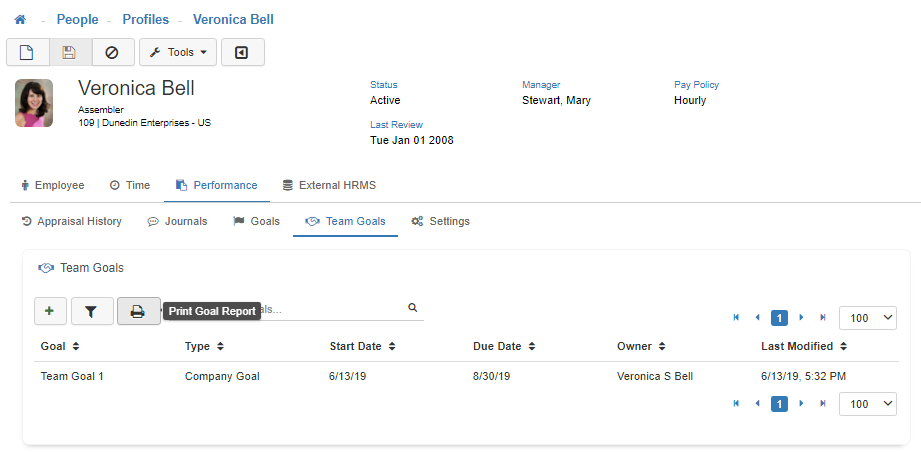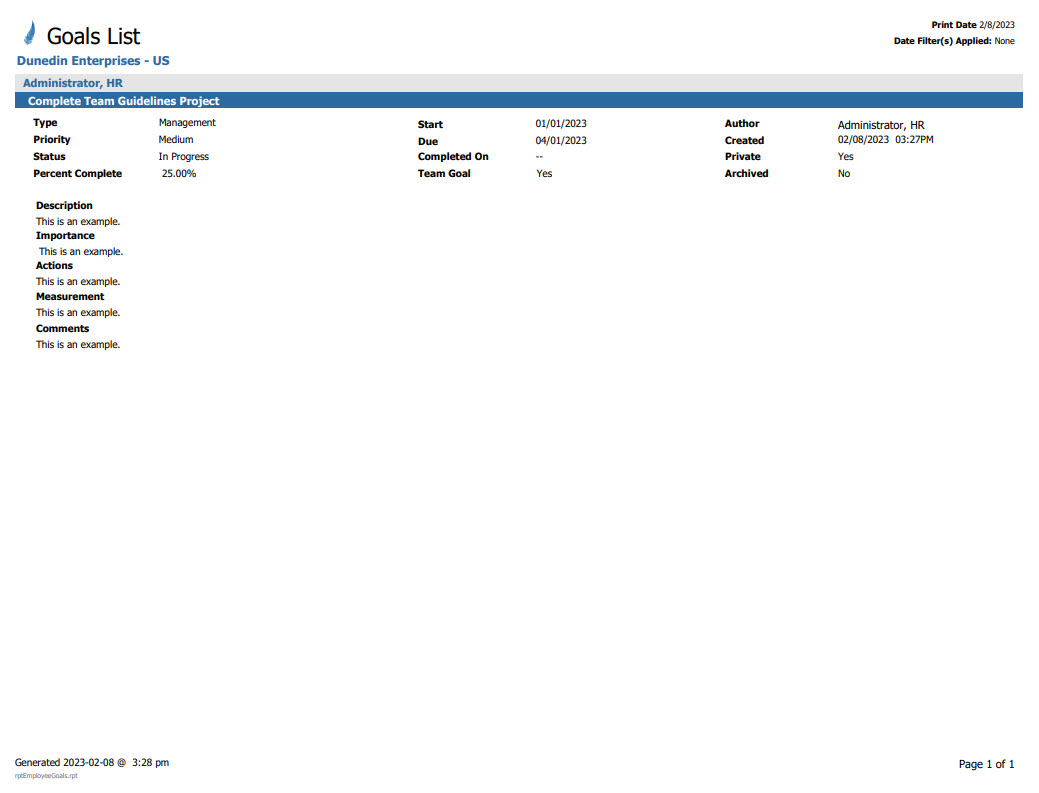Team Goals
The Team Goals tab provides a view of all of the Team Goals associated with the selected Employee's profile. You can also add new Team Goals, distribute the Team Goals to Employees you have access to within LightWork, and print a 'Team Goal Report' with a detailed list of Team Goals for the selected Employee.
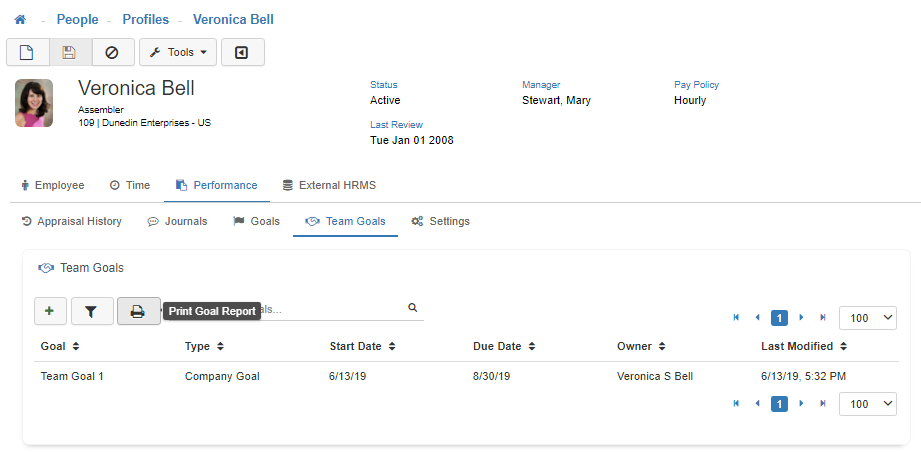
-
New
To add a new 'Team Goal', select the Green plus sign.
Note: If you're unsure you can hover over for a helpful tooltip on the button's function. -
Required Fields
All fields marked with a red asterisk are required fields and must be filled out.
Note: Required fields can vary depending on system configuration in the Goal Maintenance. -
Title
Fill out a descriptive 'Title' for the Team Goal. -
Type
Fill out the 'Type' by selecting an option from the lookup menu. The options available in the lookup menu are setup in the Goal Type Maintenance. -
Priority
Fill out the 'Priority' by selecting an option from the lookup menu. The options available in the lookup tool will be 'Low', 'Medium', and 'High'. -
Status
Fill out the 'Status' by selecting an option from the lookup menu. The options available in the lookup tool will be 'Cancelled', 'Complete', 'In Progress', 'Not Started', and 'On Hold'. -
% Complete
Fill out the '% Complete' by either manually typing in the percentage, or using the up and down arrows to adjust the percentage. -
Start Date
Fill out the 'Start Date' with the date you would like to the Goal to start. -
Due Date
Fill out the 'Due Date' with the date you would like to the Goal to be completed. -
Text Editor
When filling out the Description, Importance, Actions, Measurement, and Comment fields the text editor box will have its own set of tools in the toolbar.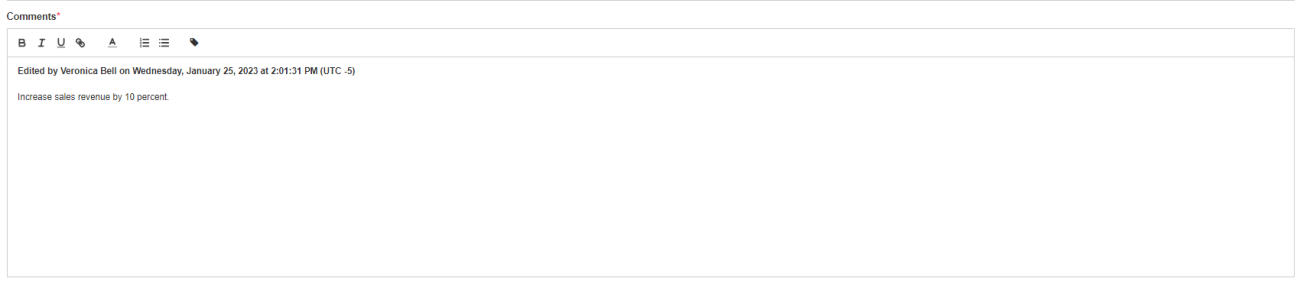
-
Bold
To make your comment bold, first highlight your text in the editor box and select the 'B' located in the toolbar. -
Italicized
To make your comment italicized, first highlight your text in the editor box and select the 'I' located in the toolbar. -
Underline
To underline your comment, first highlight your text in the editor box and select the 'U' located in the toolbar. -
Hyperlink
To turn your comment into a hyperlink, first highlight your text in the editor box and select the 'Chainlink Icon' located in the toolbar, in the field that is provided type the URL you would like the comment to redirect to when clicked. -
Font Color
To alter the color-scheme of your comment, first highlight your text in the editor box and select the 'A' located in the toolbar, then choose the shade from the options provided. -
Lists
To make your comment part of a numbered list or bullet list, first highlight your text in the editor box and then select either the 'Numbered List' or the 'Bullet List' located in the toolbar. -
Comment Stamps
To provide a stamp indicating the user who made the comment and the date and time they made the comment, click on the 'Tag Icon' located on the right-hand side of the toolbar, prior to entering your comments. -
Save
Once you are satisfied with your selections, click on 'Save'. -
Distribute
To distribute the Team Goal to Employees you have access to within LightWork select the 'Distribute' button. -
Employee Selection
Click the checkbox next to each Employee you would like the Team Goal to be distributed to (to select all Employees in the list click the checkbox next to 'Employee' in the column headers) then click on the 'Distribute' button. -
Confirm Distribution
In the 'Confirm Distribute' pop-up select 'Yes' if you would like to proceed with the Team Goal Distribution, or 'No' if you would like to return to the previous screen and modify the set of Employees the Team Goal will be distributed to. -
Previously Distributed
Once the Team Goal distribution has been confirmed LightWork will move the selected Employees to the 'Previously Distributed To' section. -
Return To Team Goal
To recall the Team Goal select 'Return To Team Goal'. -
Recall
Then select 'Recall' from the Team Goal toolbar. -
Employee Selection
Click the checkbox next to each Employee you would like the Team Goal to be recalled from (to select all Employees in the list click the checkbox next to 'Employee') then click on the 'Recall' button. -
Confirm Recall
In the pop-up select 'Yes' if you would like to proceed with the Team Goal recall, or 'No' if you would like to return to the previous screen and modify the set of Employees the Team Goal will be recalled from. -
Print Team Goals
To print a list of 'Team Goals' select the 'Print' button in the top right-hand section of the toolbar. This will provide you with a detailed printable view of your Team Goals.
Note: To access the 'Print Team Goal Report' button set the securable Performance Management - Detail Access - Report: Team Goals to Full Access in the Group Security Maintenance. Once this is enabled, it will provide the ‘Print Goal Report’ functionality in the 'Team Goals' section of the selected Employee's profile.