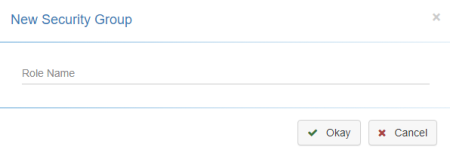Group Security
The Group Security Maintenance allows you to define which LightWork modules and the type of functions a User will have access to when they log into LightWork. (I.e. everything a User sees in the toolbar and the navigation pane is controlled through Group Maintenance.)
Note: All changes made in Group Security save automatically. You may create an unlimited number of Groups, and Users can have 'Layered' Groups assigned in the User Security Maintenance.
Basic Functionality
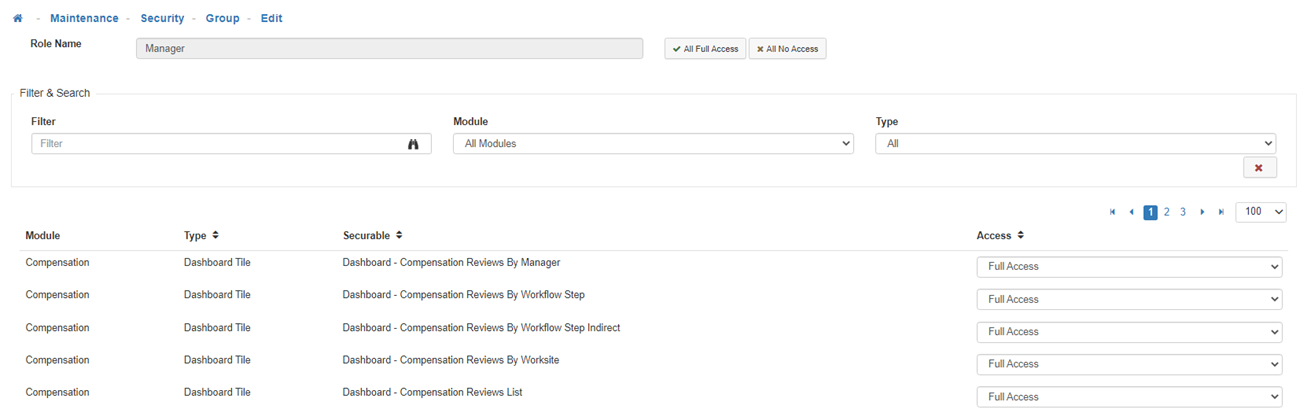
Securable Access Settings
Each Securable can be assigned any of the following access levels:
-
No Access
This access level is the 'lowest' security clearance available. If this is assigned for a securable, a User whose Group has 'No Access' to the component would be unable to view or edit the controlled functionality in the system. -
Read Only Access
This access level allows the User to see or 'Read' entries in the fields but limits their interactions so they will be unable to make any edits or changes to the field values. -
Read Write Access
This access level allows the User to not only see or 'Read' entries in the fields, but will also allow them to make edits on existing entries. With this access, users would be unable to add any new entries or delete existing ones. -
Full Access
This access level is the 'highest' security clearance available. If this is assigned for a securable, a User whose Group has 'Full Access' to the component would be able to view, edit, create new, and delete existing entries. -
Deny Access
This access level acts as a security 'trump card' safeguard. If this is enabled, the User will NOT see this component even if another one of their assigned Role(s) or Groups would provide any level of access.
Creating a New Group Security
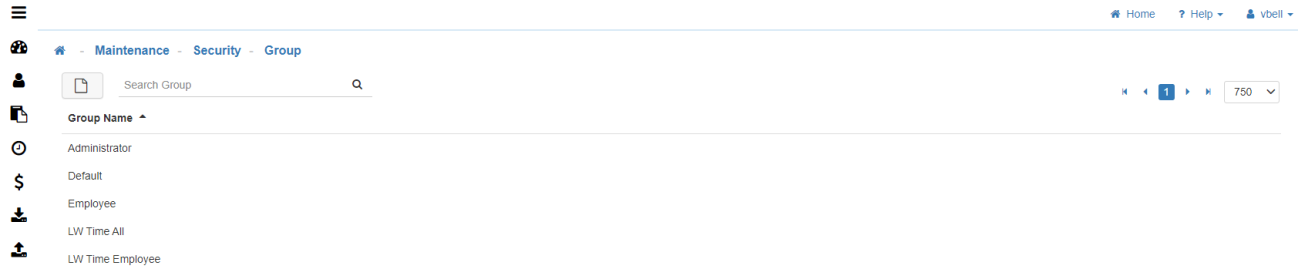
-
New
To create a new 'Security Group' click on the 'New' icon. -
Role Name
Add the 'Role Name' then click on 'Save' located in the toolbar. -
Filter & Search
Once the Group has been saved, navigate to the 'Filter & Search' section to navigating more easily through the Securables.
Note: The Filter & Search allows you to filter the list of visible settings for each group based on a specific LightWork module and/or type classification. The system will automatically update any Filter & Search selections. -
Module
Refers to specific programs your Users could potentially have access to. (I.e. Timesheet, Performance, etc.) -
Type
Allows you to narrow down the list of functions a User has access to within a particular module. -
Access
Once you have found the desired Securable(s), you will now be able to determine the access for the Group’s Security. Use the list above for a detailed explanation of the access options.
Note: If you know that all the filtered Securables listed are going to allow 'No Access' or 'Full Access' then you can select 'All No Access' or 'All Full Access' in the mass update section of the toolbar to change all the filtered items simultaneously.