Notes
Under the Employee tab, the Notes subtab allows Users to keep track of all Employee notes. This section is visible based on your configured access, and can be used in a free-form method. Notes can be added to an Employee record with a note type and follow-up date. This can be anything from a disciplinary action to a letter from a customer for a job well done. For customers with LightWork Alerts & Workflow, we can create an alert that would trigger a follow-up reminder to be sent via email to desired recipients. For more information on LightWork Alerts & Workflow, please reach out to your LightWork representative.
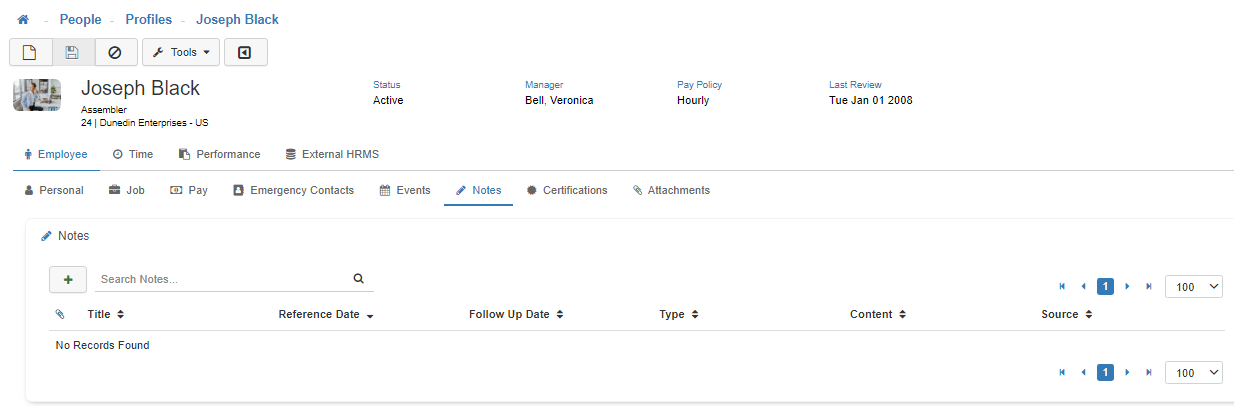
Note: To modify access to this section, utilize Group Security Maintenance. This is controlled by the Profiles - HR Notes securable.
Adding a New Note
To add a new 'Note', click on the Green plus symbol.
Note: Any field with a Red asterisk must be filled out.
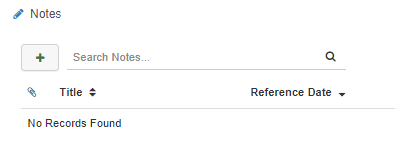
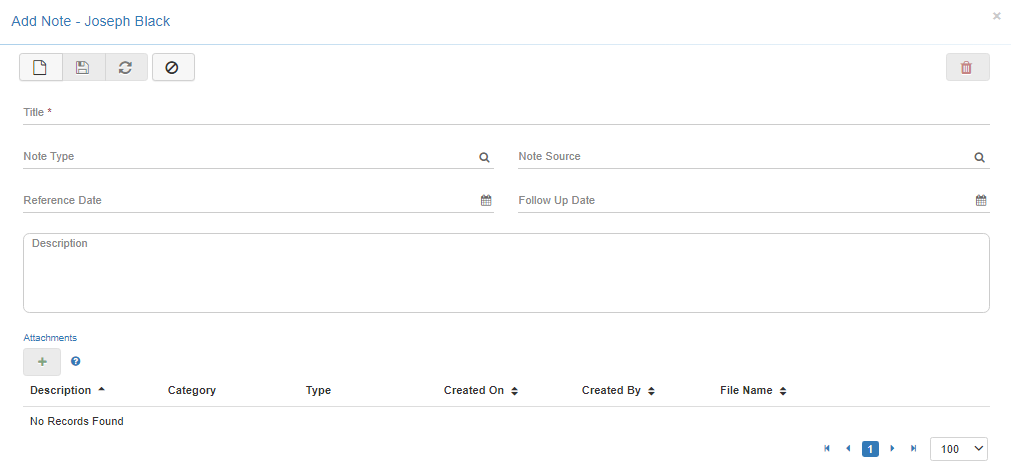
-
Note Title
Add a 'Note Title' here. -
Note Type
Add a 'Note Type' here by selecting an option from the lookup menu.
Note: The options available for selection in the lookup menu are setup in the Note Type Maintenance. -
Note Source
Add a 'Note Source' here. -
Reference Date
Notes can be applied to an Employee with a 'Reference Date' or a note can be added to simply document a one-time event in an Employee's work life that took place. -
Follow Up Date
Notes can be applied to an Employee with a 'Follow Up Date' as a reminder to make sure the details of the note have been addressed or completed. -
Description
Here is where you can type a detailed 'Description' of the note you are creating. -
Save
Once you are satisfied with your selections, click on 'Save'. -
Cancel
To navigate away from this modal, you can click the 'Cancel' button or the 'X' in the upper right-hand corner. -
Attachments
In LightWork you can also 'Add Attachments' within an individual Employee note. Not to be confused with the Attachments subtab section, note attachments are supporting documents, pictures, or other files that are attached to a note. For example, if an Employee completes onboarding documentation LightWork Administrators could create a note and save completed paperwork in LightWork versus keeping the paperwork in filing cabinets. This is just one example, but as previously mentioned, the note section is extremely flexible and can be used by your team in different ways.
Note: Contact your LightWork representative if you'd like to learn more about how to get the most out of your note tracking with LightWork Alerts & Workflow.