Messages
The Messages Maintenance allows for the creation of messages & related documents to be disseminated to Users within LightWork. The Messages Maintenance allows for configuration of what is included in these messages from Human Resources, who sees them on their ‘My Messages’ Dashboard widget, and for how long these are available to Users.
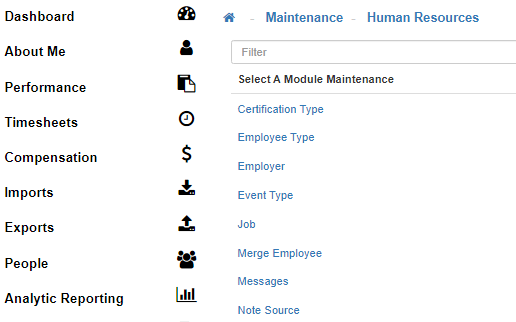
Security Settings
This Maintenance is controlled through Group Security by the ‘Employee Messages Maintenance’ securable. The associated ‘My Messages Widget’ and ‘My Messages’ About Me screen are controlled by securables respective to their names and type.
Note: If you see the 'Messages Maintenance' available for selection under the Human Resources Maintenance, you have been granted at least some visibility through Security Access for this Maintenance.
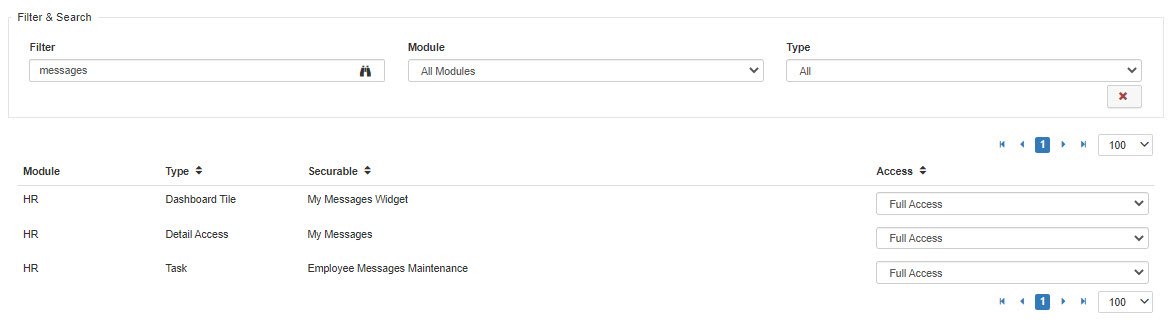

-
Message List
Upon navigation into the 'Messages Maintenance', you will see a list of all configured messages for LightWork Users. Within this screen, you can search existing values as well as select the ‘New’ button to add new messages. -
New
To create a new 'Message' select the 'New' icon. -
Subject
This will be the title or subject line of the message that the intended recipient(s) will see.
Note: This is a required field. -
Available As Of
Enter the date you would like the message to become visible to the intended recipient(s). -
Available Until
Enter the last date you would like the message to be available to the intended recipient(s). -
Content
This field is for the body of the message you would like to send to the intended recipient(s). -
Permissions
This field is where you can select the intended recipient(s) of your message. -
Attachments
This field is where you can add attachments to your message. -
Save
Once you are satisfied with your selections, click on 'Save'. -
Delete
To delete an existing message, click into the one you would like to delete and select the 'Delete' icon. -
Delete
-
Confirm Deletion
When the 'Confirm Deletion' modal generates, select 'Okay' to confirm deletion, or 'No' to return to the Messages without deleting.
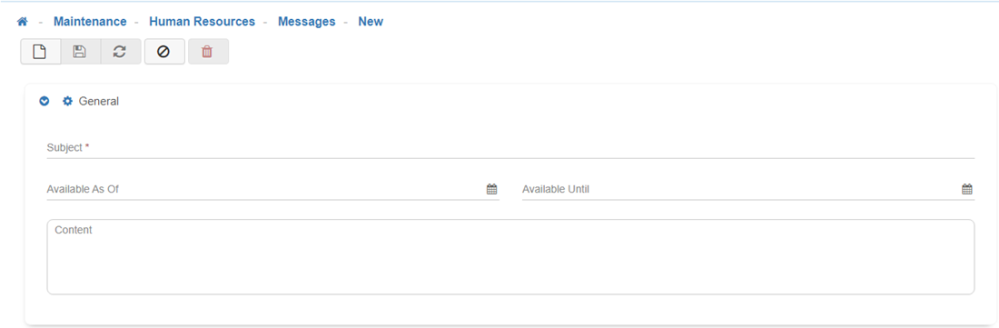


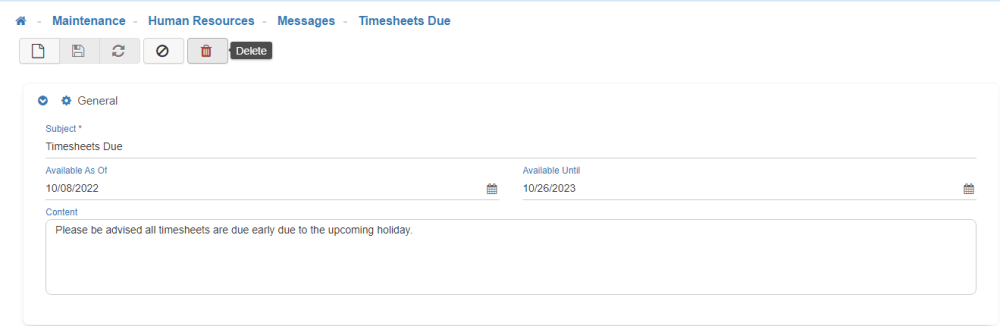
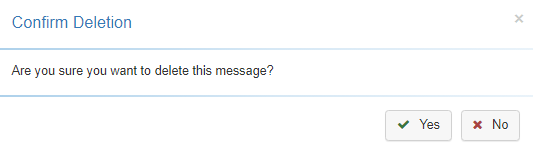
Note: Depending on the ‘Available As Of’ and ‘Available Until’ fields, and associated visibility settings such as Permissions, these will be visible to relevant Users for a specific timeframe.