Goals
The Goals FAQ section furnishes responses to commonly asked questions regarding fundamental concepts encompassed within Goals.
-
How do I add a new Goal for an Employee?
You can add a new Goal for an Employee by following the steps below:Once you’re logged into LightWork, navigate into the Employee’s Profile by either using the Navigation Pane (People > Profiles) or through the ‘My Employees’ Widget’.
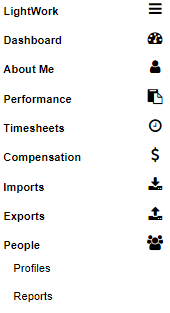
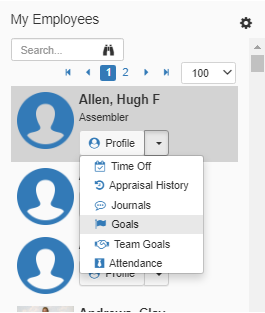
From an Employee’s Profile, select the Performance tab and then the Goals subtab.
To add a new Goal, select the Green plus symbol.
Note: If you're unsure you can hover over for a helpful tooltip on the button's function.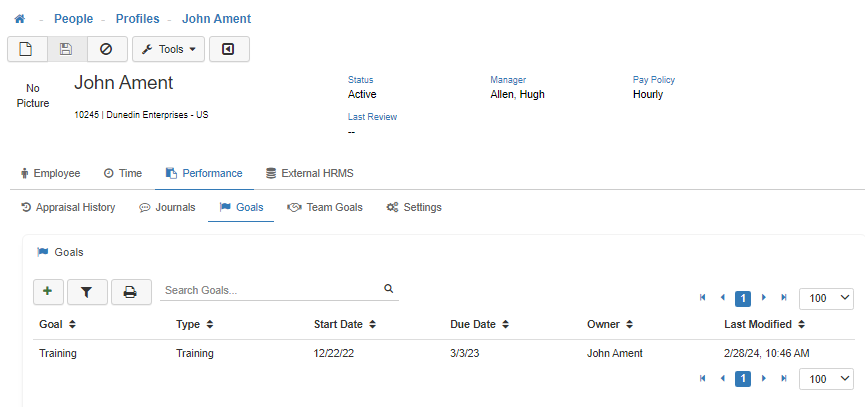
Fill out the Title, Type, Priority, Status, % Complete, Start, and Due Date as well any other required fields available. Required (*) fields can vary depending on system configuration.
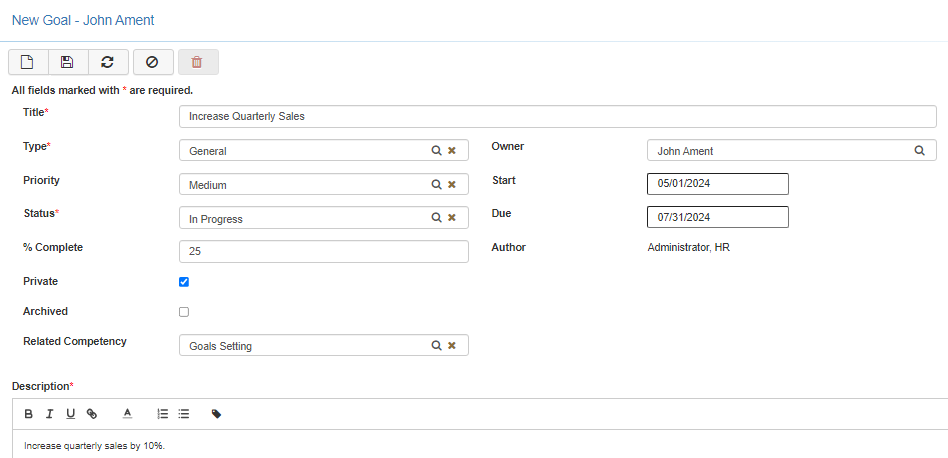
When filling out any memo fields the text editor box will have its own set of tools in the toolbar.
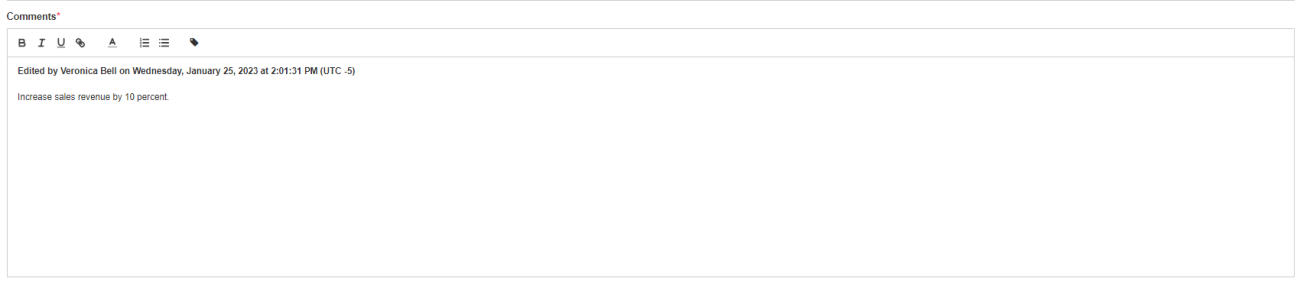
Bold
To make your comment bold, first highlight your text in the editor box and select the 'B' located in the toolbar.Italicized
To make your comment italicized, first highlight your text in the editor box and select the 'I' located in the toolbar.Underline
To underline your comment, first highlight your text in the editor box and select the 'U' located in the toolbar.Hyperlink
To turn your comment into a hyperlink, first highlight your text in the editor box and select the 'Chainlink Icon' located in the toolbar, in the field that is provided type the URL you would like the comment to redirect to when clicked.Font Color
To alter the color-scheme of your comment, first highlight your text in the editor box and select the 'A' located in the toolbar, then choose the shade from the options provided.Comment Stamp
To provide a stamp indicating the user who made the comment and the date and time they made the comment, first click on the 'Tag Icon' located on the right-hand side of the toolbar, prior to entering your comments.Once you are satisfied with the Goal, click on the 'Save' button. This completes the process for adding a new Goal for an Employee.
To print a list of your Goals select the Print button in the top right-hand section of the toolbar or from within the Goals Employee Profile card. This will provide you with a detailed printable view of your Goals.
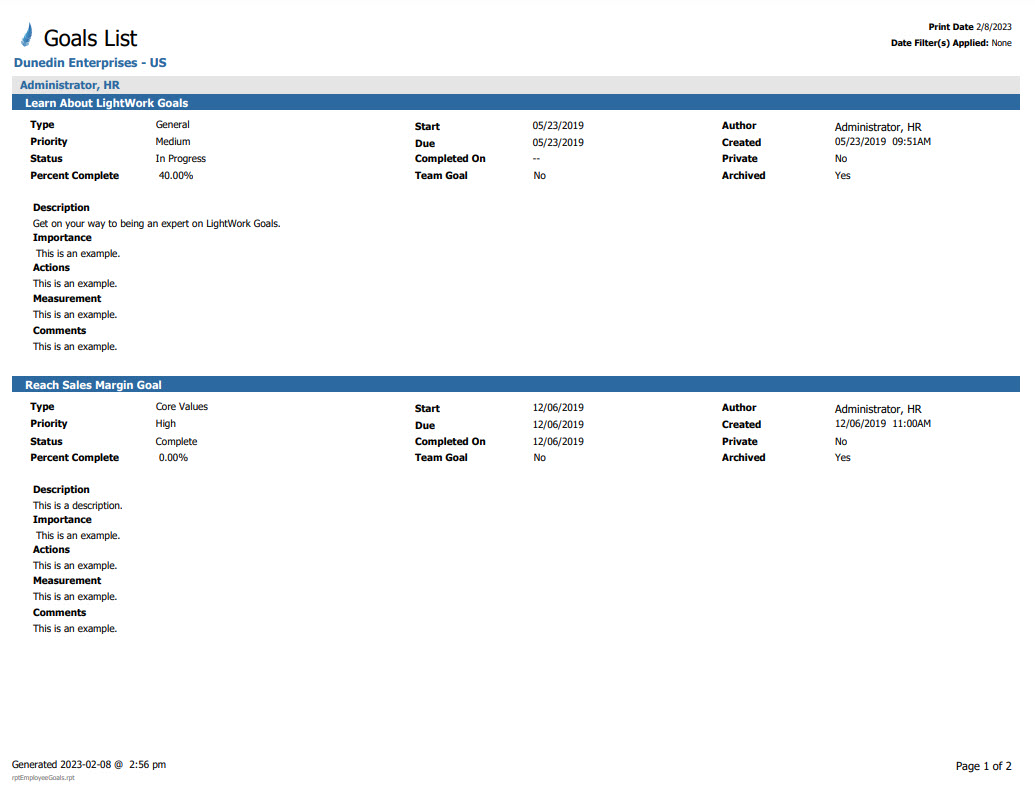
-
Is there a way to print Goals?
An Employee can print a list of their Goals by following the steps below:Navigate to My Goals.
Select the Print Goal Report button.
This will generate a PDF copy of the Employee's Goals which can then be printed and/or downloaded for use.
An Employee can print a list of their Team Goals by navigating to My Team Goals, and then selecting the Print Goal Report button.