Events
Under the Employee tab, the Events subtab displays an Employee's events. In this section, Users can record important events like volunteer work, trade organization memberships, or any other job-related event you can think to track in this section. It is entirely flexible and allows Administrators to define their system Event Type to describe what is being tracked and record all aspects of an Employee’s work life event.
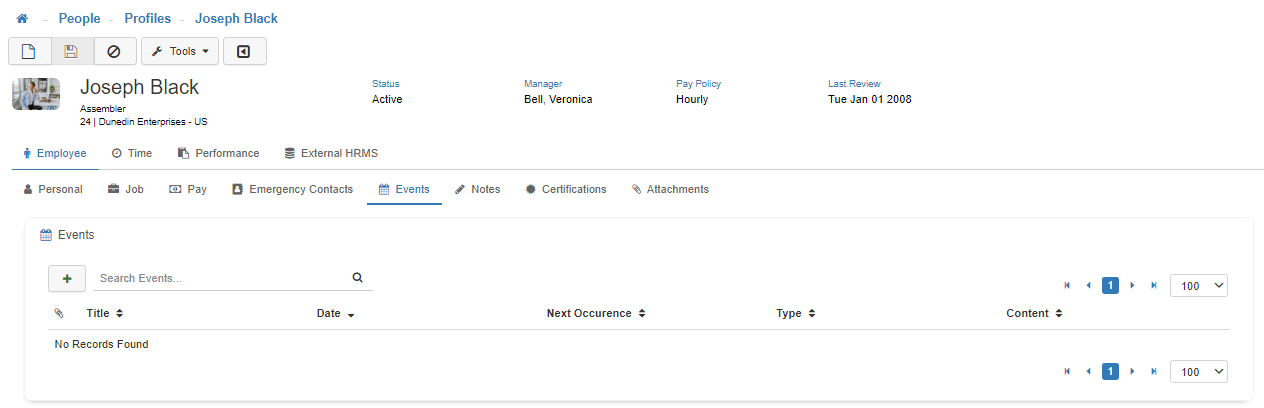
Note: To modify access to this section, utilize Group Security Maintenance. This is controlled by the Profiles - Events securable.
Adding a New Event
To add a new 'Event', click on the Green plus symbol.
Note: Any field with a Red asterisk must be filled out.
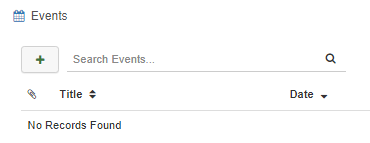
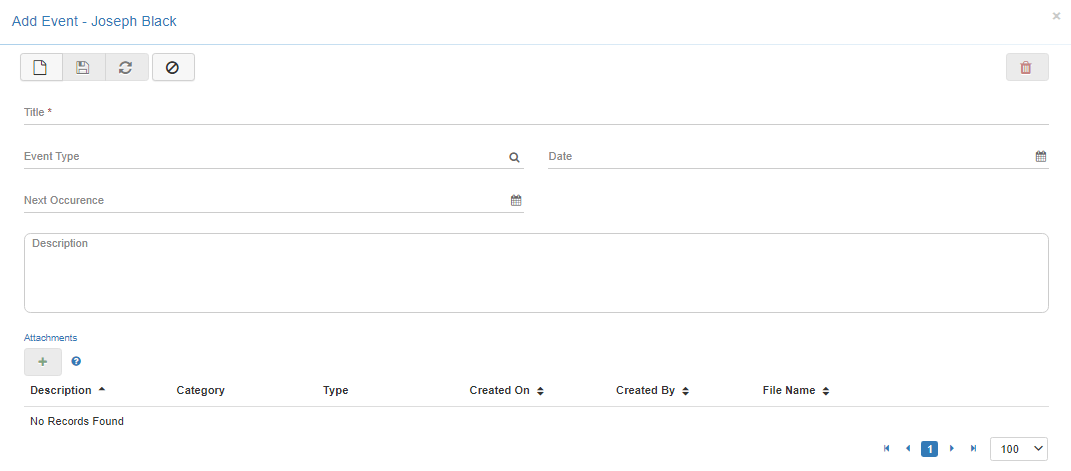
-
Event Title
Add an 'Event Title' here. -
Event Type
Add an 'Event Type' here by selecting an option from the lookup menu.
Note: The options available for selection in the lookup menu are setup in the Event Type Maintenance. -
Event Date
Add an 'Event Date' here. -
Next Occurrence
Events can be applied to an Employee with a 'Next Occurrence' date or an event can be added to simply document a onetime event in an Employee's work life that took place. -
Description
Here is where you can type a detailed description of the event you are creating. -
Save
Once you are satisfied with your selections, click on 'Save'. -
Cancel
To navigate away from this modal, you can click the 'Cancel' button or the 'X' in the upper right-hand corner. -
Attachments
In LightWork you can also add attachments within an individual Employee event. Not to be confused with the Attachments subtab section, event attachments are supporting documents, pictures, or other files that are attached to an event. For example, if an Employee completes onboarding documentation LightWork Administrators could create an event and save completed paperwork in LightWork versus keeping the paperwork in filing cabinets. This is just one example, but as previously mentioned, the events section is extremely flexible and can be used by your team in different ways.
Note: Contact your LightWork representative if you'd like to learn more about how to get the most out of your events tracking with LightWork Alerts & Workflow.