Certifications
Under the Employee tab, the Certifications subtab displays an Employee's certification(s). In this section, Users can record important certification events.
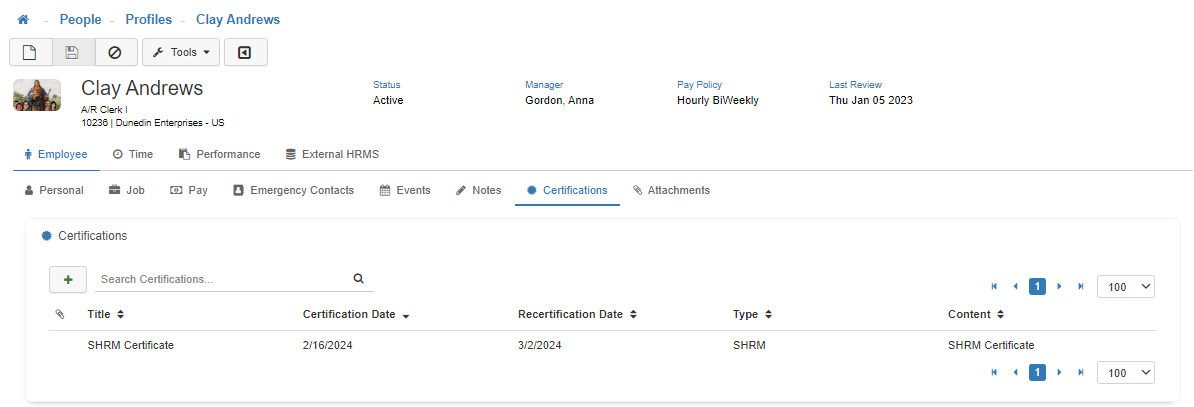
Note: To modify access to this section, utilize Group Security Maintenance. This is controlled by the Profiles - Certifications securable.
Adding a New Certification
To add a new 'Certification', click on the Green plus symbol.
Note: Any field with a Red asterisk must be filled out.
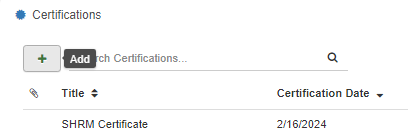
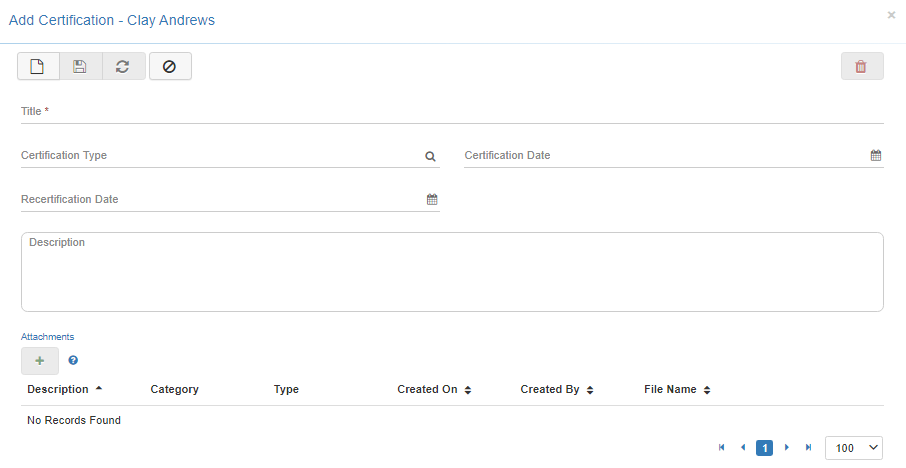
-
Certification Title
Add a 'Certification Title' here. -
Certification Type
Add a 'Certification Type' here by selecting an option from the lookup menu.
Note: The options available for selection in the lookup menu are setup in the Certification Type Maintenance. -
Certification Date
Certifications can be applied to an Employee with a 'Certification Date'. -
Recertification Date
A 'Recertification Date' can be added to an Employee's file as a reminder to make sure any necessary requirements are fulfilled when a recertification is required. -
Description
Here is where you can type a detailed 'Description' of the certification you are creating. -
Save
Once you are satisfied with your selections, click on 'Save'. -
Cancel
To navigate away from this modal, you can click the 'Cancel' button or the 'X' in the upper right-hand corner. -
Attachments
In LightWork you can also 'Add Attachments' within an individual Employee Certification. Not to be confused with the Attachments subtab section, certification attachments are supporting documents, pictures, or other files that are attached to a certification. For example, if an Employee completes a job related certification, LightWork Administrators could create a certification and save completed paperwork in LightWork versus keeping the paperwork in filing cabinets. This is just one example, but as previously mentioned, the certifications section is extremely flexible and can be used by your team in different ways.
Note: Contact your LightWork representative if you'd like to learn more about how to get the most out of your notes tracking with LightWork Alerts & Workflow.