Attachments
Under the Employee tab, the Attachments subtab displays an Employee's attachment(s). In this section, Users can attach important files and documents to an Employee's profile.
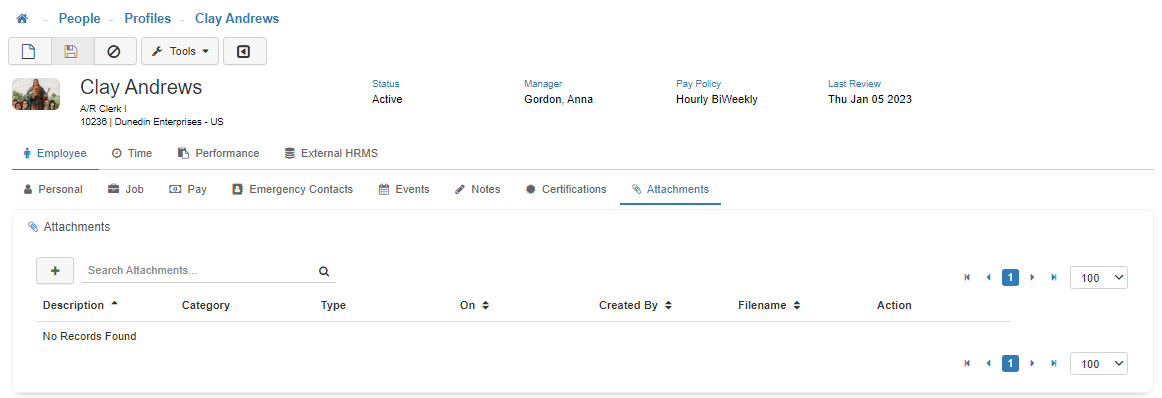
Note: To modify access to this section, utilize Group Security Maintenance. This is controlled by the Profiles - Attachments securable.
Adding a New Attachment
To add a new 'Attachment', click on the Green plus symbol.
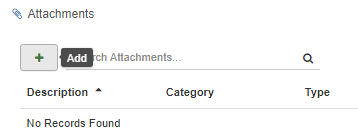
File Explorer
This will bring you into the file explorer of your work station, where you can choose a saved document or file to attach to the User's profile. Once you select the appropriate document or file and click on 'Open' from your file explorer, the 'Add Attachment' modal will populate.
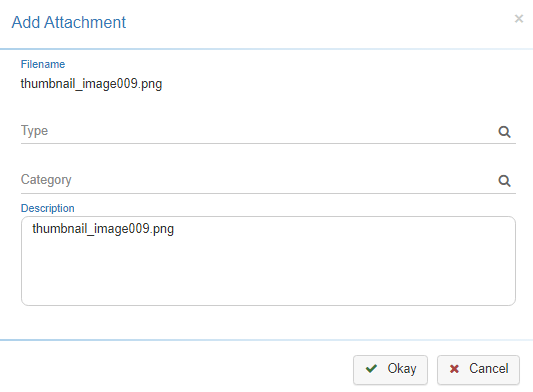
-
File Name
The 'File Name' will be the name of the document or file that you used for your attachment. -
Type
Add an 'Attachment Type' here. -
Category
Add an 'Attachment Category' here. -
Description
Here is where you can type a detailed 'Description' of the attachment you are creating. -
Save
Once you are satisfied with your selections, click on 'Okay'.