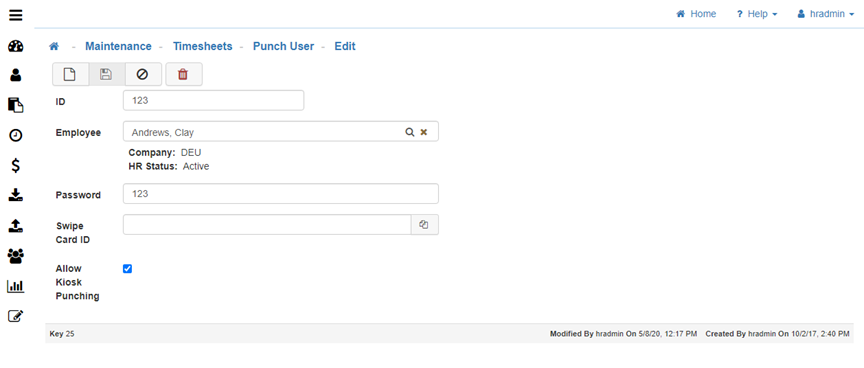Punch User
The Punch User Maintenance allows you to Add and Edit Employees who are Punch Users. Punch Users are those who use the Kiosk or a Timeclock.
Punch User Creation
All Punch Users must first be created in the User Security Maintenance, and then in the 'Punch User Maintenance' for their time to be recorded/tracked in LightWork properly.
Note: Depending on how your system is setup, your LightWork system may reset at the end of every day. So, if an Employee forgets to Punch Out at the end of a day, the next morning when they get to work and Punch In the system will recognize it as a new Time Punch, separate from the day before.
Understanding a Punch User
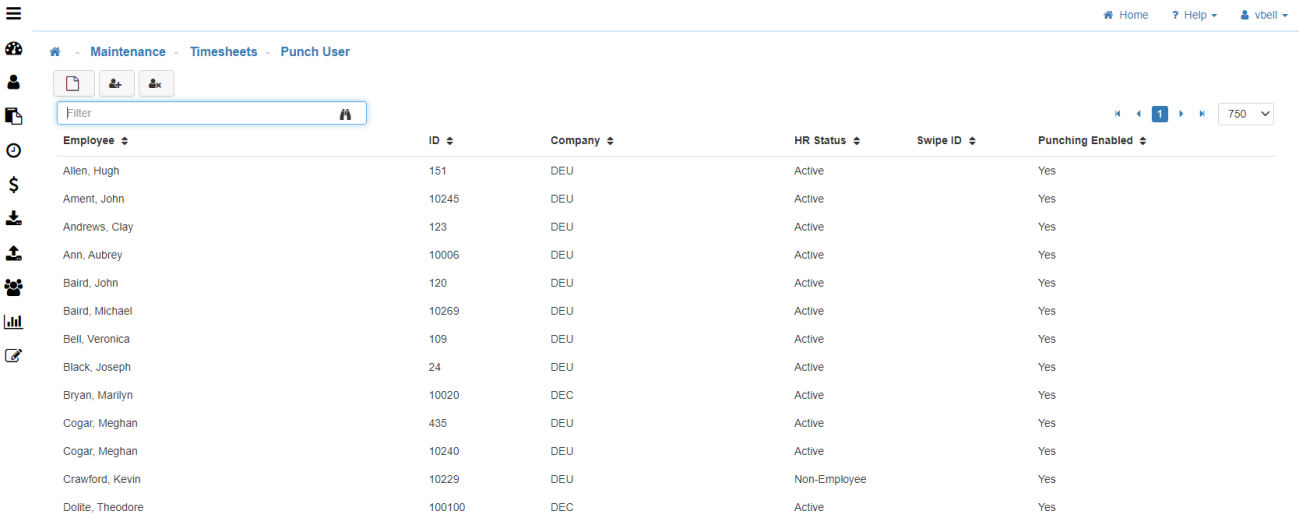
-
Update All Punch Users – Enable Kiosk Punching
Will Enable Punching for all Punch Users on the list. -
Update All Punch Users – Disable Kiosk Punching
Will Disable Punching for all Punch Users on the list. -
New
To create a new 'Punch User', click on the 'New' icon. -
ID
The ID can be any variation of numbers, though it is recommended to pick something that the User can easily remember. (E.g. the Employee Number from the HR system or the last four digits of their social security number.) -
Employee
Link the appropriate Employee here. -
Password
This is the Pin that will be used in association with the ID. -
Swipe Card ID
-
Allow Kiosk Punching
Enables the Punch User to Punch from the Kiosk.
Note: This is usually turned off if you want a Punch User to be able to view their Time information from the Kiosk, but have them only Punch on a physical Timeclock. -
Save
Once you are satisfied with your selections, click on 'Save'.