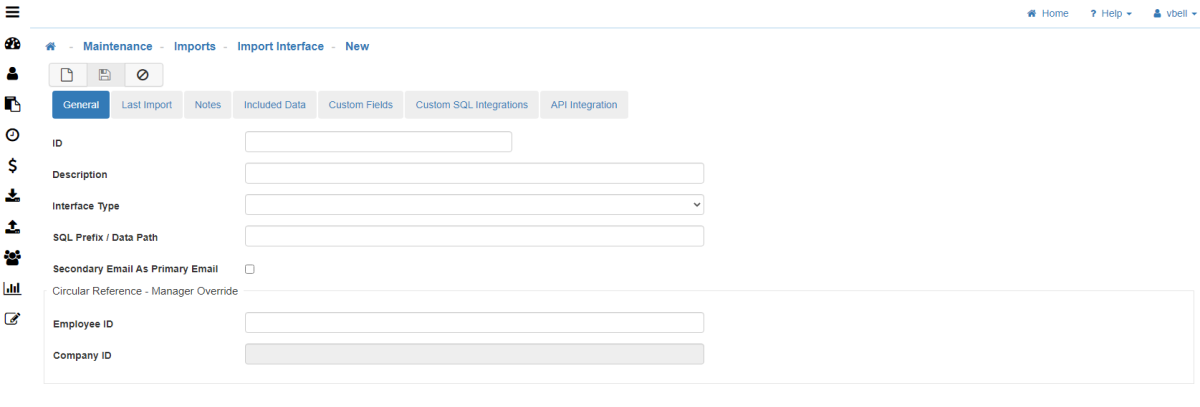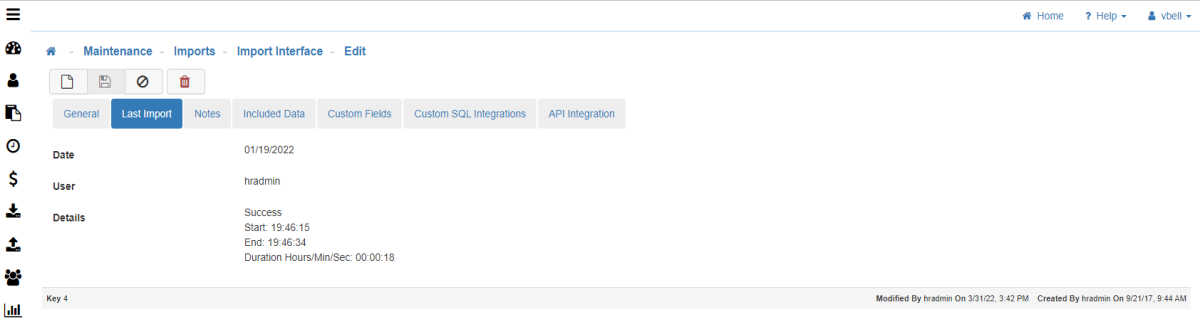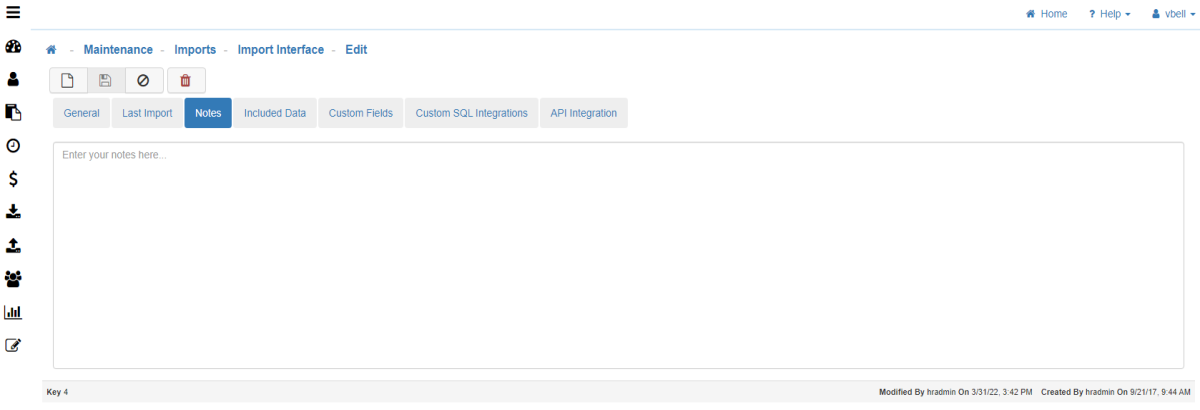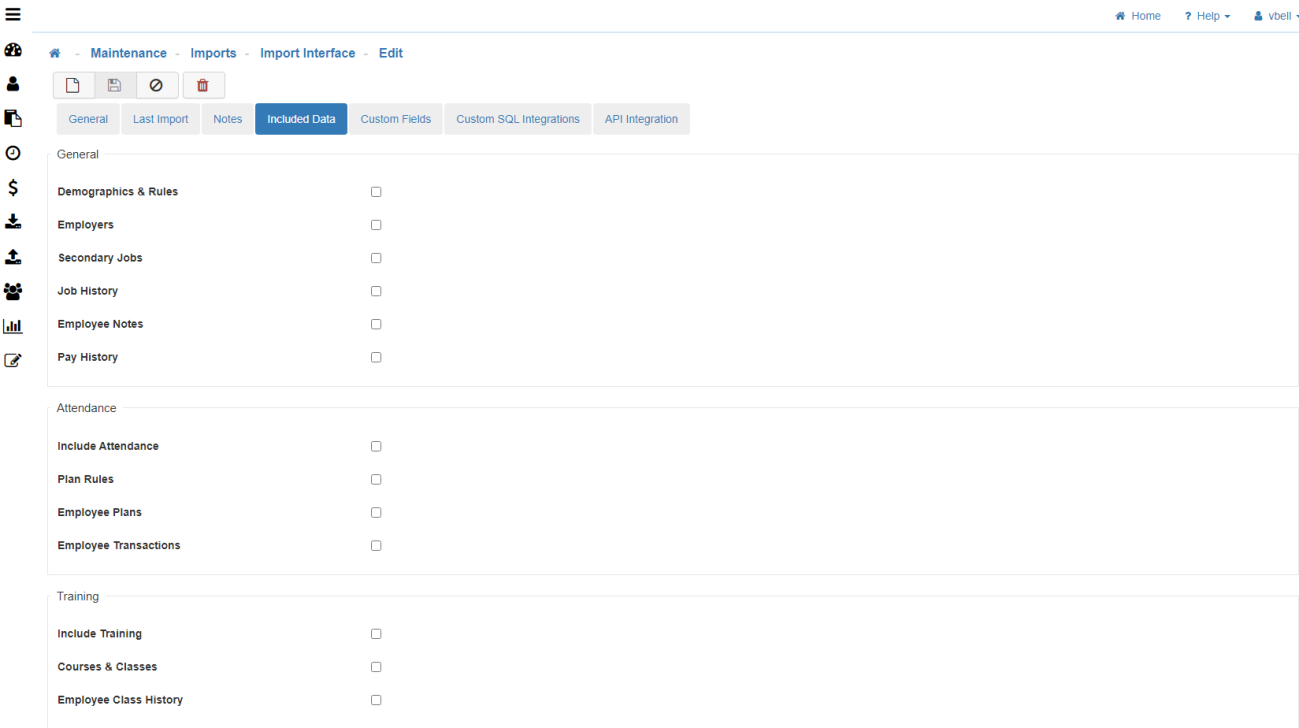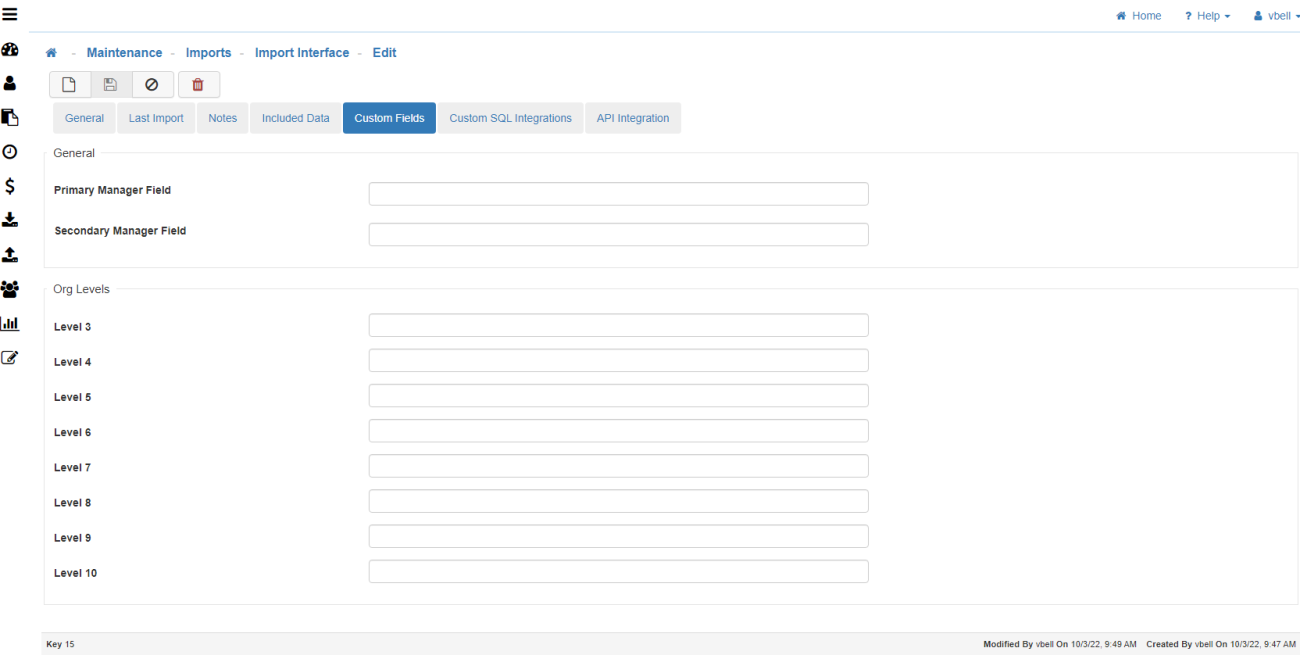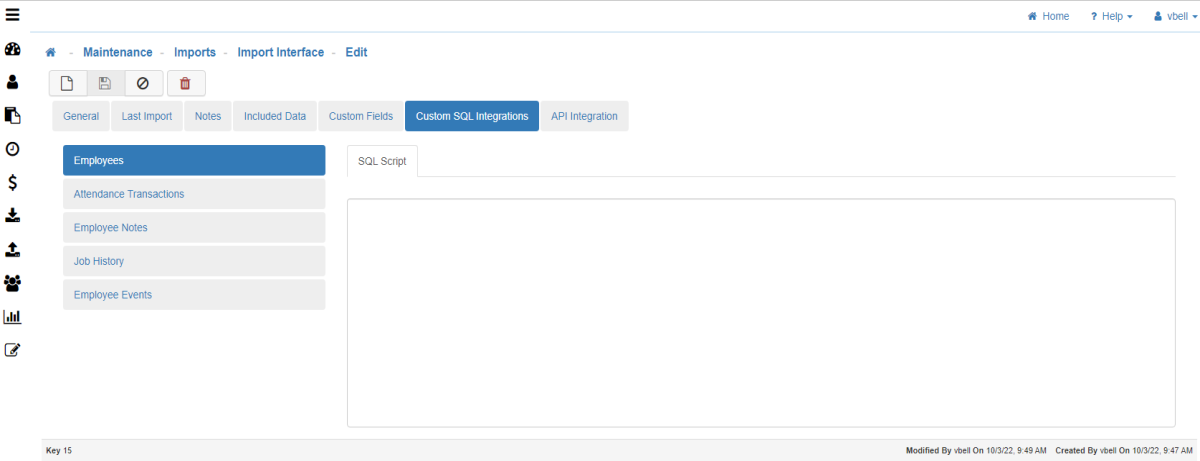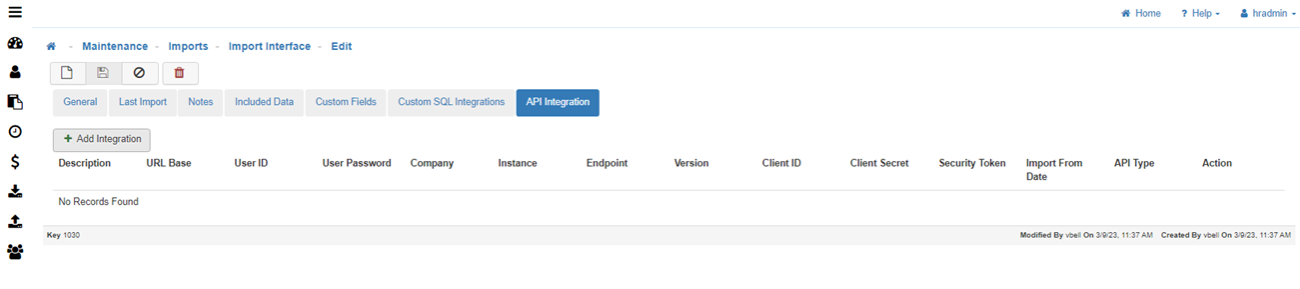Import Interface
The Import Interface Maintenance allows you to specify the data that comes into LightWork during an import.

-
New
To create a new 'Import Interface' click on the 'New' icon. -
General Tab
-
ID
-
Description
-
Interface Type
-
SLQ Prefix / Data Path
-
Secondary Email as Primary Email
-
Circular Reference – Manager Override
-
Employee ID
-
Company ID
-
-
Last Import Tab
-
Date
The last time the import was run. -
User
Which User ran the last import. -
Details
The time it took to run the last import. -
Notes
A free-form area to add notes related to the import. For example, listing the data that is being brought in with this import. -
Included Data
Note: You must select at least one data category or the system will error when the import is run. -
Custom Fields Tab
-
Primary Manager Field
-
Secondary Manager Field
-
Organization Levels
-
-
Custom SQL Integrations Tab
-
Employees
NEEDS TO BE DONE BEFORE THE FIRST IMPORT. There must always be an SQL script located within this tab as it is used to create the staging area.
Note: LightWork only brings in non-terminated Employees, but will update Employees if they become terminated.
Use the test/validate to see how many Employees fall within the filter. This is important because you need to be within your license count, or some of the Employees will not come in.
Note: For License Count management purposes, you may need to run the import process twice, when a significant amount of people have been terminated and new hires are in the system, because the system will stop bringing people in and then change the status of terminated Employees. -
Attendance Transactions
Filter out how many you want to bring in based on years (time-frame). -
Employee Notes
Only bring in certain notes, or none at all. Control the data that LightWork receives. -
Job History
Note: You will not be able to fill in this section properly without the data about the correlating tables and SQL piece. Contact your LightWork team if you are in need of a change on the data that is coming into your system. -
Employee Events
-
API Integration Tab
-
Save
Once you are satisfied with your selections, click on 'Save'.