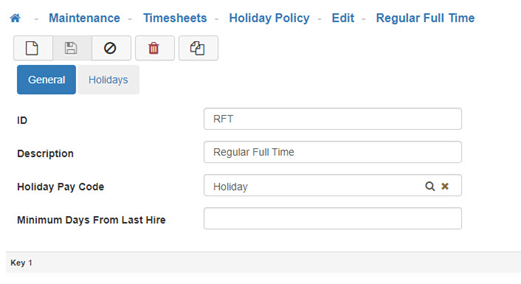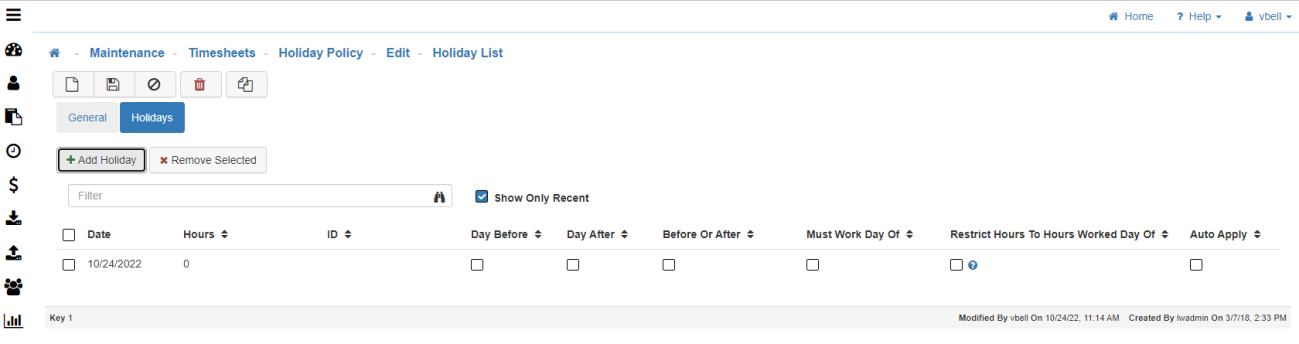Holiday Policy
The Holiday Policy Maintenance is where you setup the Holiday Policies that will be assigned to your Employees.
Understanding the Creation of Holiday Policies
If the company's Holidays apply to every Employee (I.e. both Salary & Hourly) then they are treated the same. This would require creating just one Holiday Policy and adding each Holiday within that same Policy. If your Salary & Hourly Employees have different qualifications to get the Holiday Pay then create two separate Holiday Policies, one for Salary Employees and one for Hourly Employees.
Creating/Editing a Holiday Policy
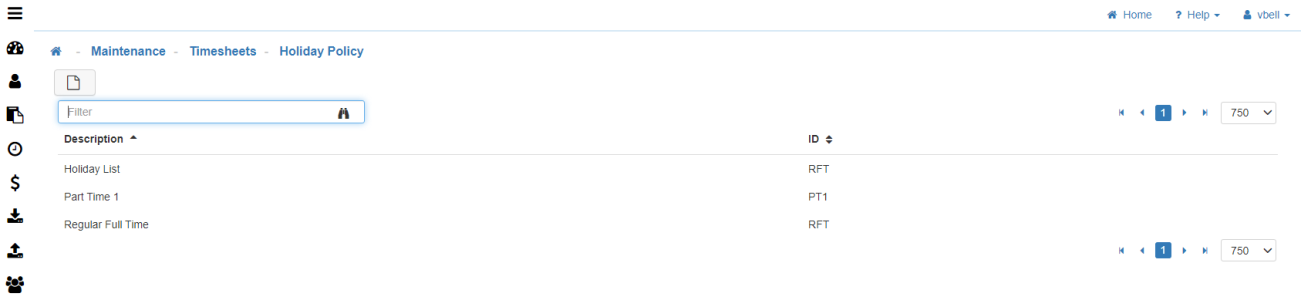
-
Editing a Holiday Policy
To edit an existing 'Holiday Policy', select the policy from the list and you will be redirected to the configuration settings for that Holiday Policy. -
New
To create a new 'Holiday Policy', click on the 'New' icon. -
General Tab
-
ID
Fill in the short name. -
Description
Fill in the long name. -
Holiday Pay Code
This list will show the existing Pay Codes in the system. -
Minimum Days From Last Hire
This provides control of an ‘Eligibility Requirement’ within a Holiday Policy. This field would set a requirement of the Minimum Number of Days since the Last Hire prior to receiving a Holiday.
Note: This number would be applicable to all Holidays that are part of the Holiday Policy. -
Holidays Tab
-
Add Holiday
To add a new 'Holiday' to the policy, click on 'Add Holiday'. This will add a Holiday line to the page. -
Date
Pick the date of the Holiday. -
Hours
Add the number of hours they will have applied for that day. -
ID
Fill out the ID, we recommend using the name of the Holiday. -
Qualifiers
Check the boxes to determine who gets the Holiday Time applied to their Timesheet.
Note: If Employee Pay Policies are configured to utilize ‘Work Days Enabled’, the Holiday process will use those days when determining ‘Day Before’ or ‘Day After’ if these are enabled using the checkboxes below. If ‘Work Days Enabled’ are not configured, we will fall back to using the calendar day before/after the Holiday. This modification to the Holiday Pay functionality was put in place to better account for weekends during the ‘Work Day Before’ or ‘Work Day After’ scenarios. Selecting no checkboxes means the Holiday time is applied regardless of when the Employee has worked, as long as they have a Timesheet open in the Pay Period. -
Day Before
The Employee has to work the day before to get the Holiday time. -
Day After
The Employee has to work the day after to get the Holiday time. -
Before or After
The Employee has to work either the day before or the day after to get the Holiday time. -
Day Before & Day After
Selecting both 'Day Before' and 'Day After' will mean they have to work both days to get the time applied. -
Auto Apply
-
Enabled
If Auto Apply is Enabled, this would open a new Timesheet for the Employee who doesn’t have one open to apply a Holiday Entry to (this can be either if they're on leave or any other instance where they haven't punched to open a Timesheet since the Pay Period started). -
Disabled
If Auto Apply is Disabled, then the Holiday Pay process would only apply if a Timesheet is already open and would not open a Timesheet effectively skipping over Employees without a viable Timesheet to apply Holiday entries. The regular Holiday Process applies Holiday entries to eligible Timesheets that meet the other criteria configured in the Holiday Pay maintenance. -
Remove Selected
To remove a Holiday from the policy select it using the checkbox on the left and click on 'Remove Selected'. -
Save
Once you are satisfied with your selections, click on 'Save'.