Timesheets To Payroll
The Timesheets To Payroll screen looks at the Export Interface to export time from LightWork to your Payroll system.
Timesheets to Payroll Toolbar
Going from left to right.
![]()
![]()
-
New
Allows you to create a new export file. -
Delete
Will delete the export file that is currently open. -
Trial
Clicking this will run the trial for the Pay Period End Date selected in the 'Export Configuration & Status' section. -
View Trial Timesheets
This report applies specifically to LightWork Timesheet issues. I.e. Timesheets not being pulled into the export because they are not at the correct status. -
Validation Issues
This report applies to specific issues. I.e. the Employee does not exist in the payroll site, Employee is not fully setup in your external system, or Earning Codes are not properly associated. -
Approve
Clicking this means you have reviewed the Timesheets in the trial and the time is correct for all Employees listed. -
Cancel Trial
Clicking this will cancel the trial. You will need to do this if an adjustment needs to be made to a Timesheet after a trial has been run because starting a payroll export locks all Timesheets involved. -
Final
Clicking this will send the Employee Timesheet information to your payroll system.
Generating a Timesheet Export
Important: Ensure the latest pay information is updated in LightWork Timesheets. In order to export time or attendance information the Export Interface Maintenance must be set up first. If this is not setup, please contact your LightWork consultant for assistance.
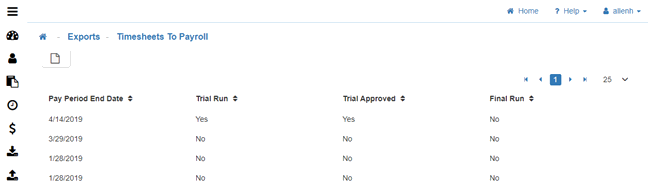

-
New Timesheet Export
To create a new Timesheet export, click on 'New' in the toolbar. -
Configuration Information
-
Pay Period End Date
This date will be used to gather all Timesheets that have a matching Pay Period end date.
Note: The Pay Period end date for a Timesheet comes from Pay Policy setup. (Each employee has a Pay Policy assigned them). -
Check Date
This will be transferred to the payroll software. -
Export Interface
The names that appear in the drop-down box come from the Description field of each Export Interface you set up. -
Company
The Company ID associated with the company that you are exporting Timesheets for. -
Trial
To run a trial Timesheet export, click on the 'Trial' button in the toolbar. This will generate a listing of all Timesheet entries for Timesheets that reached the 'HR APPROVAL' level.
Note: The Payroll Status on the Timesheets will be flagged as 'TRIAL' and no changes can be made to them once this is done. -
View Trial Timesheets
Click on the 'View Trial Timesheets' button in the toolbar to create a report of all records that are not ready for the trial export, and all records that need to be corrected before the export can run.
Note: Any unqualified Timesheets will be listed on the first page, followed by all qualified Timesheets, if there are no unqualified Timesheets the report will list only the qualified Timesheets. A Timesheet may be identified as unqualified for reasons such as already been processed/exported, or is being processed in another 'run', or if it is not at the Maximum Approval Level. -
Review
Review the trial grid summary at the bottom of the page, which lists the Employee(s) who's time is being exported, their total hours, and pay amounts. -
Sort
To 'Sort/Group' the trial grid click on any column header and it will sort by ascending/descending order.
Example: Group by the 'Ext Code' will allow HR to see all Employees getting paid by the Sage Abra Earning code. -
Export
Use the 'Export' button to export the data to Excel for HR to group, sort and summarize in any manner desired.
Note: If a Timesheet needs to be changed, the trial will need to be canceled by clicking the 'Cancel Trial' button. Once the Timesheet changes are made HR will need to start again by clicking the 'Trial' button. -
Approve
If HR is satisfied with the trial Timesheets they can click on the 'Approve' button, else they can click on the 'Cancel Trial' button. If they click 'Cancel Trial', the system will unlock the Timesheets allowing HR to go back and make changes. After approving the trial, the 'Final' export button is enabled. The data is now ready for export. -
Data Backup
Make a backup of the HRMS data using the standard HRMS procedures. -
Final
Click the 'Final' button which will mark the respective Timesheet Status to Final and depending on setup, you will either: -
Move data to an export file (to be imported by your Payroll software).
-
Directly import into your Payroll system.
-
If using Sage Abra, the Final button will move data to the PRPOST file and PREARNS.
-
If using Sage HRMS, the Final button will move data to the UPTCHD and UPTCDT.