Template
The Template Maintenance is where you create Templates which will contain the criteria items that an Employee is going to be rated on. The Template is used to create the competencies that an Employee is going to be rated upon during the Appraisal process.
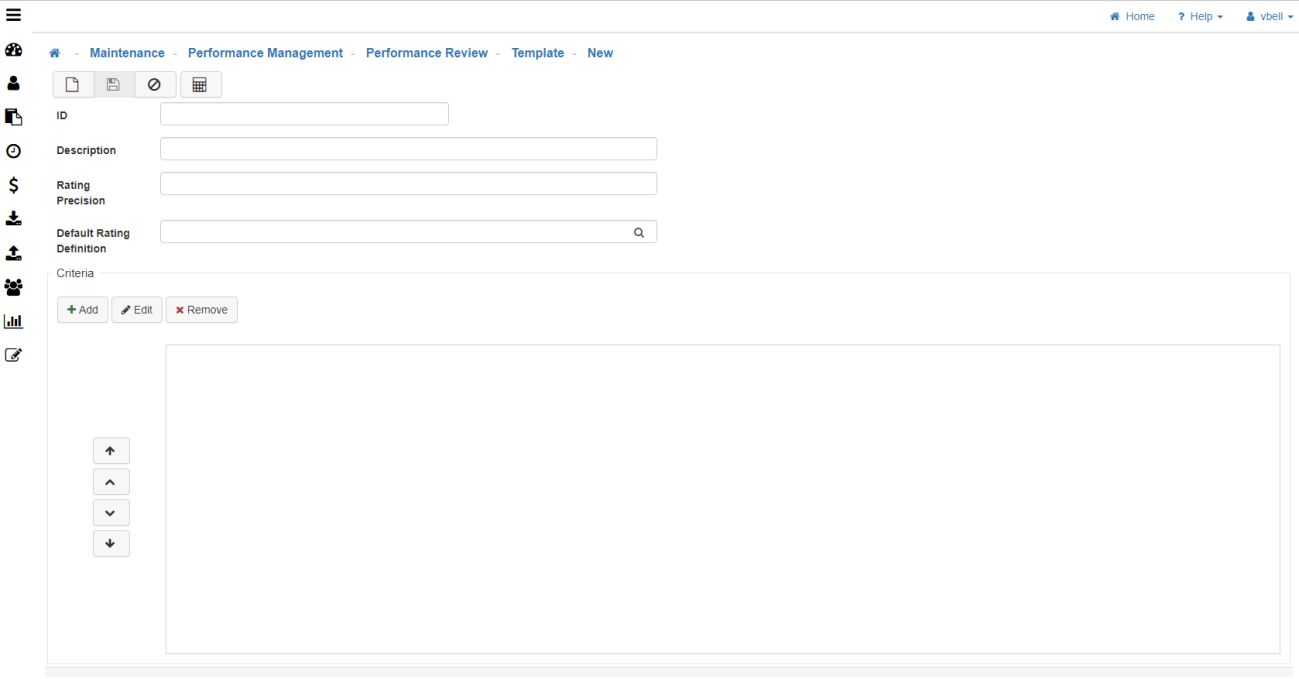
-
New
To create a new 'Template' click on the 'New' icon. -
ID
Enter an ID for this Template. -
Description
Enter a Description for this Template. -
Scoring Precision
Here you may define the number of decimal points to allow in the scoring key. I.e., If you would like no decimal points on the scoring keys (used with this Template) you would enter Scoring Precision = 0. In this scenario scores would look something like 1, 2, 3, 4, etc..
If you would like to have two decimal points on the scoring keys (used with this Template) you would enter Scoring Precision = 2. In this scenario scores would look something like 1.00, 2.00, 3.00, 4.00, etc.. -
Default Scoring Definition
-
Criteria Section
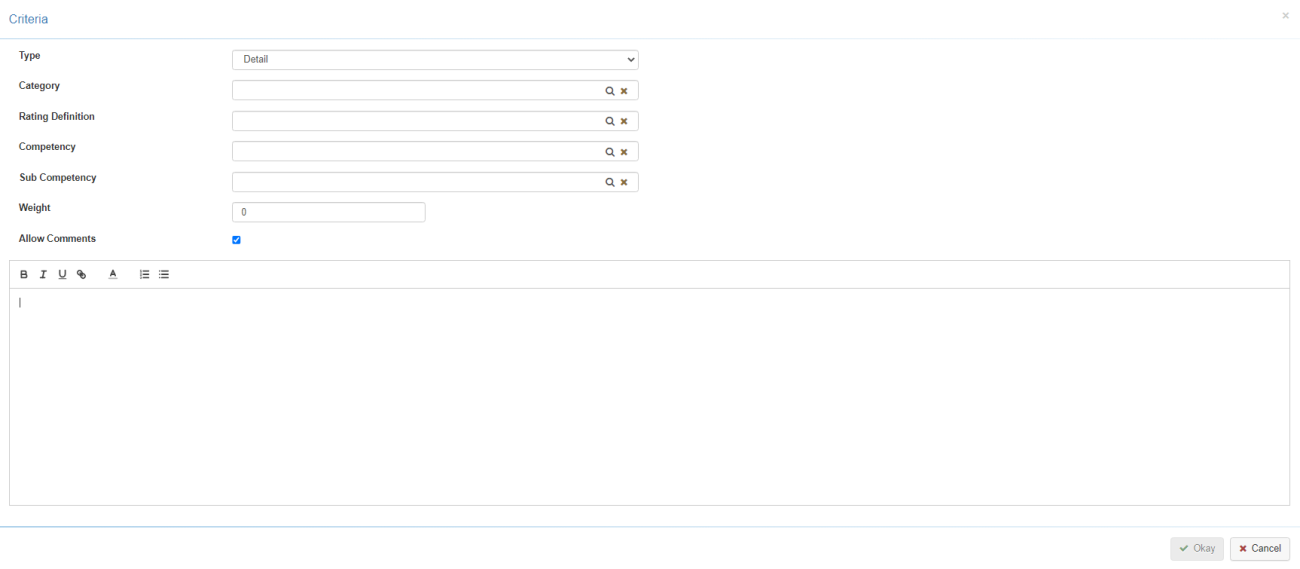
-
New
To create a new Criteria click on 'Add'. -
Type
A line in a Template can be one of the following:-
Detail
The Detail or Performance Factor you want to describe in order to Rate and/or Score the Employee. -
Header
The title for a specific section you are creating in the Template. -
SubHeader
The sub-header under a Title.
-
-
Category
Select a Criteria Category for each line item. This is optional and may be used to further describe and group Criteria/Questions for reporting and analytical purposes. -
Rating Definition
-
Competency
Select a Competency for each Criteria, if you wish to have the Phrase Selector available when writing comments about an Employee in the evaluation form for a specific Criteria/Question. If the Phrase Selector is not being used, tagging a Competency to specific Criteria still has value as it will build more meaningful reports and provide additional data for analysis. -
Sub Competency
For reporting and analytical purposes, you may choose to track Questions/Criteria not only by Competency but also by Sub Competency. It is an optional field that is available to you when setting up a Template. (I.e., the Competency may be ‘Communication’, the Sub Competencies related to that may be ‘Internal’ and ‘External’). -
Weight
If you want the Score for the Criteria to have an impact on the overall score of the Appraisal you will need to add a weight here, examples:
[1] 4 Criteria, each Criteria has a weight of 10 points each. Then you have a Template worth 40 points. So all Questions/Criteria are equally weighted.
10 10/40 – Criteria one
10 10/40 – Criteria two
10 10/40 – Criteria three
10 10/40 – Criteria four
[2] If you want one Question/Criteria to weigh twice as much as the other ones, you would give that one Question/Criteria a weight of 20.
20 20/50 – Criteria one
10 10/50 – Criteria two
10 10/50 – Criteria three
10 10/50 – Criteria four
[3] If you want a Criteria/Question that does not impact the scoring in the Template, simply give it a weight of zero. -
Allow Comments
Check if you want to be able to allow Comments. -
Okay
Once you are done entering all fields click on 'Okay'. -
Save
Once you are satisfied with your selections, click on 'Save'.