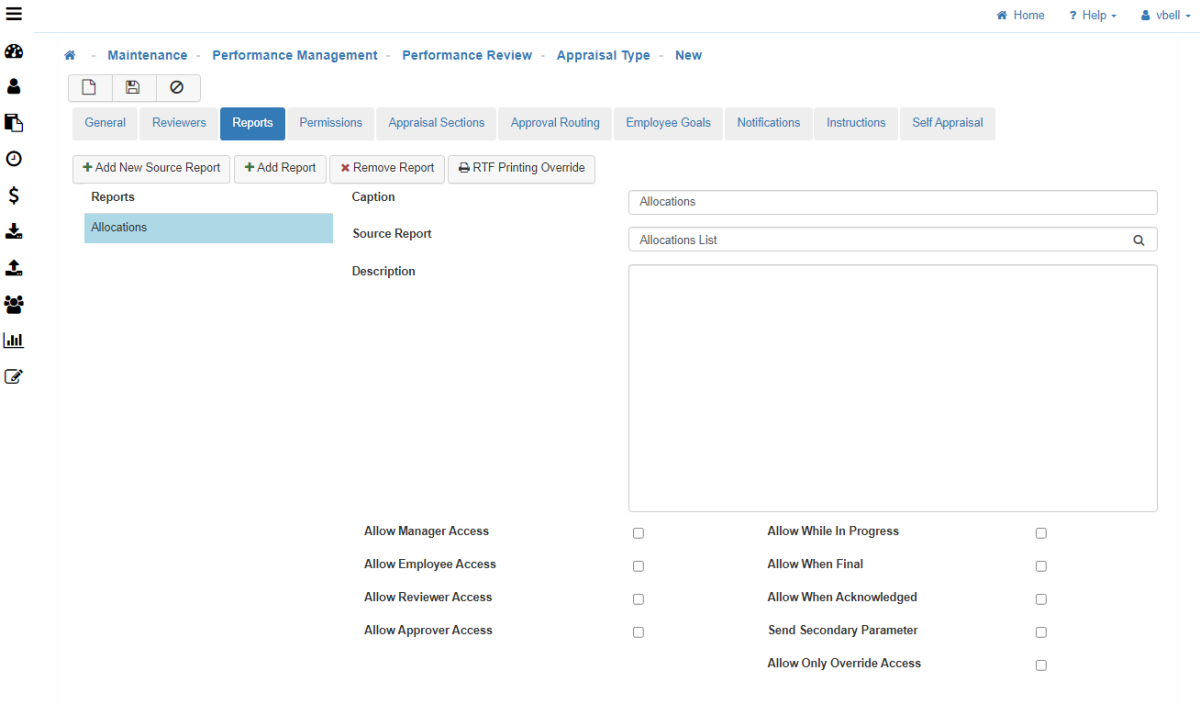Reports
The Reports tab allows the configuration of reports that can be accessed during the Appraisal process directly from within the 'Reports' drop-down of an Appraisal. Options for controlling who has access to these reports within the Appraisal, and when, can be accessed within this section.
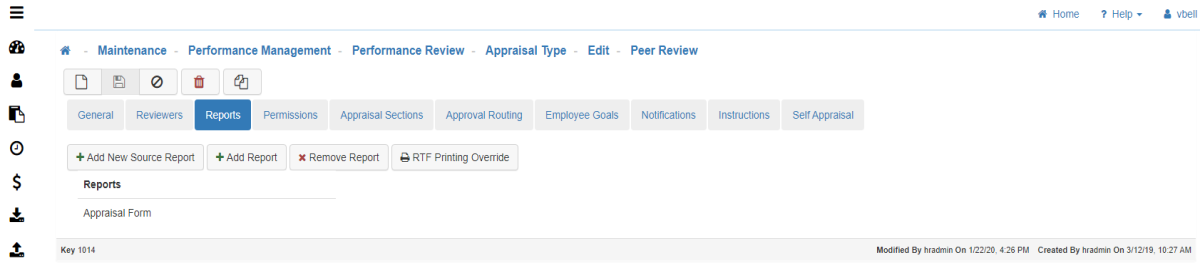
Reports Tab
The reports you create here will show up in the ribbon under 'Reports' when reviewing an Employee’s Appraisal details.
-
New
To create a new report, click on the 'Add New Source Report' button. -
Default Caption
This name will appear under reports in the ribbon when you are doing an Appraisal. -
Report File Name
Add the 'Report File Name' here.
Note: Must match exactly to the physical file name of the report to use it. This file should be located in ..\<siteroot>\<LightWorkSiteName>\reports or …\reports\custom if it is not a report distributed as part of the LightWork Software packages. -
Description
Enter a 'Description' for this source report. -
Add Report
Once you have added the new source report, click on the 'Add Report' button to assign it to the Appraisal Type. -
Caption
Fill out the descriptive 'Caption' here. -
Source Report
Select the desired 'Source Report' from the look-up tool provided. -
Description
Enter a 'Description' for this report. -
Display Order:
-
Allow Manager Access
Gives the Manager access to the report when filling out the Appraisal. -
Allow Employee Access
Gives the Employee access to the report when filling out the Appraisal. -
Allow Reviewer Access
Gives the Reviewer access to the report when filling out the Appraisal. -
Allow Approver Access
Gives the Approver access to the report when filling out the Appraisal. -
Allow While In Progress
Determines at what point in the Appraisal process the report becomes available to be printed. Allows you to print a report before the Appraisal is completed. -
Allow When Final
Determines at what point in the Appraisal process the report becomes available to be printed. Allows you to print a report when the Appraisal is completely done. -
Allow When Acknowledged
Determines at what point in the Appraisal process the report becomes available to be printed. Allows you to print a report after acknowledgment of the Appraisal has been made. -
Send Secondary Parameter
-
Allow Only Override Access
-
-
Remove Report
Select the report you wish to remove before clicking. -
RTF Printing Override
Allows you to override the default font style and font size of the report. -
Save
Once you are satisfied with your selections, click on 'Save'.