Rating Definition
The Rating Definition Maintenance allows you to create unique scoring keys that can then be assigned to any Appraisal. You may have a unique Rating Definition for each line on an evaluation form.
Note: You may setup as many Rating Definitions in LightWork as you would like.
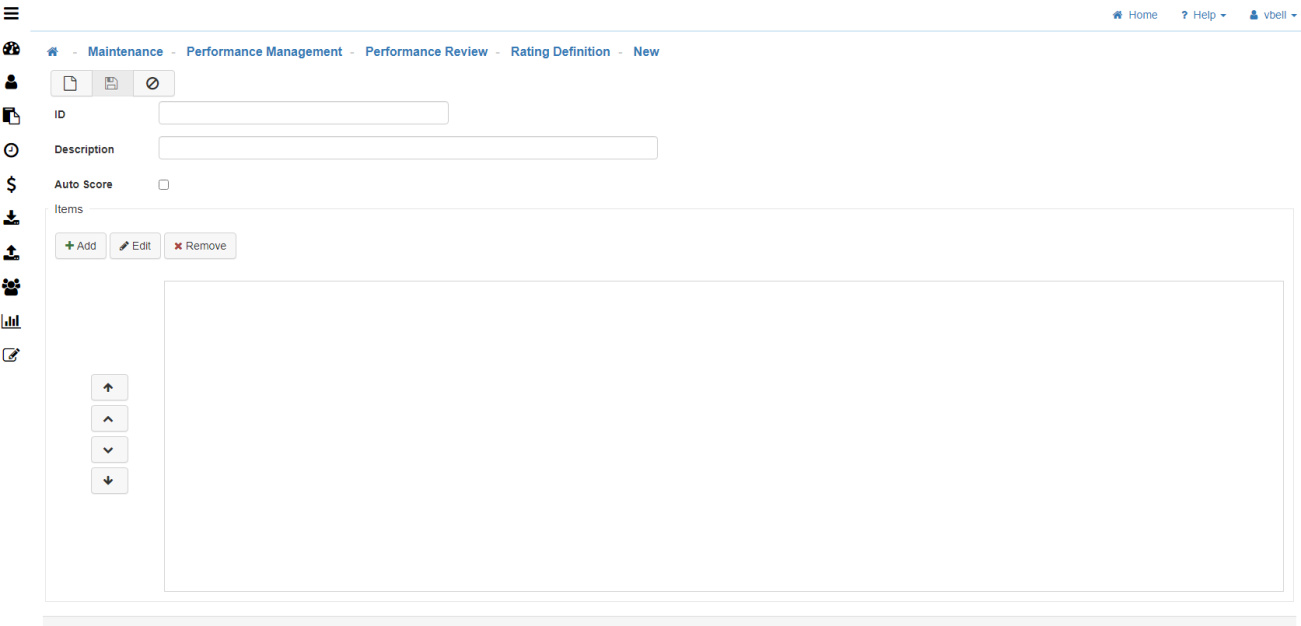
-
New
To create a New Rating Definition click on the 'New' icon. -
ID
Here you can provide a unique ID for the Rating Definition. -
Description
Describe the Rating Definition that is being set up. -
Auto Score
-
Items
Select 'Add' on the left side of the 'Items' column.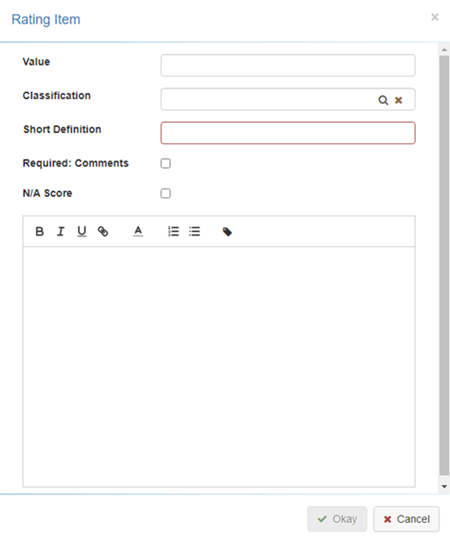
-
Value
Enter in a numerical value. -
Classification
The classification may be used in combination with the competencies setup in the software. For each Competency/Scoring Classification combination, there is a list of ‘pre-defined’ phrases available for the reviewer to select from. One or more phrases may be added to the comments section of the evaluation form when reviewing each performance factor. -
Define
Define whether this score should be tagged as: -
High (score)
-
Medium (score)
-
Low (score)
-
Short Definition
Allows you to assign a Short Definition to this rating. -
Require: Comments
Check this box if you require a comment to be made when this rating is selected. -
N/A Score
Check this box if the rating value has no bearing on the overall score; These can be used for ‘information only’ questions where you just want the related feedback, but do not want this selection to impact the score calculation. -
Definition
Interpret what each rating means/represent with a Description in this field. -
Okay
Once you are done entering all fields, click on 'Okay'. -
Save
Once you are satisfied with your selections, click on 'Save'.