Profiles
LightWork’s Profile section houses all Employee information in an easy to consume screen. The different tabs include details like their personal and contact information, job and pay information, and much more.
Employee Information
The Employee information housed in your system is imported from an (External) HRMS system, unless you are using People which would mean all data is entered or updated manually within LightWork.
Important: If you are using a third-party HR system then imported data cannot be changed within the LightWork system; instead it must be updated in your HRMS system first and then synced with LightWork by going to Imports > HRMS.

-
Header
The header of a Profile displays a snapshot of an Employee's information. Depending on your configuration, Users can see a picture of the Employee on the Profile screen (and on certain Widgets), as well as the following information: -
Profile Picture
To add a picture to an Employee's profile, hover your mouse over the square labeled 'No Image' and select the upload button that displays on the left-hand side of the frame. This will open the file explorer of your computer where you can navigate to, and select, a stored image to assign to the Employee's Profile. To remove the image, click on the Red 'X' located immediately to the right of the upload button.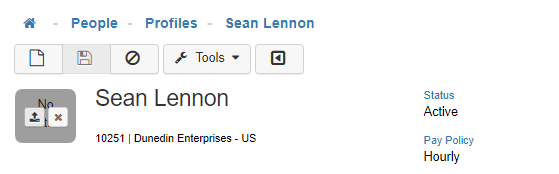
-
First and Last Name
Displays the Employee's First and Last Name. -
Primary Job
Displays the Employee's Primary Job title. -
ID Number|Company
Displays the Employee's unique Employee ID Number and shows the company an Employee is tied to in the Organization. This becomes especially useful if you have multiple Companies within one Organization. -
Status
Shows whether the Employee is active, inactive, or terminated within your system. Keep in mind that if you're using an External HRMS, changes to an Employee's status would need to be made there instead of LightWork. If you have any questions, reach out to your LightWork consultant. -
Manager
Displays the Employee's Primary Manager. -
Pay Policy
Displays the Employee's assigned Pay Policy. -
Last Reviewed
This date is the last time the Employee had a Performance Review (applies only to LightWork Performance Users). -
Modal Toolbar
In certain parts of the Employee Profile, you will encounter a modal. A modal looks like a pop-up, but just think of it as a child/secondary window from your primary window (actual Profile). When adding a new Event, Note, Certification or Attachment you will be taken into an entry modal. The toolbar in these has a couple of standard components. For example, let's take a look at the modal for adding a new note into an Employee's Profile. You will notice a couple of buttons running horizontally across the top of the modal. From left to right you have the 'New' button, the 'Save' button, the 'Reset' button, the 'Cancel' button and then on the right the 'Delete' button. -
Button Functionality
-
The 'New', 'Save', and 'Delete' buttons work the same throughout the software. The 'Reset' (clockwise arrows icon) and 'Cancel' (circle-backslash symbol) have very important distinct uses that can save you time and effort. Reset is especially handy when making modifications to an existing entry. For example, if a User were editing a note for an Employee and realized before saving that they wouldn't want to save their modifications, and just return to the pre-existing last saved values, they'd be able to hit the reset button and have the fields in the modal reset to the last saved entries.
-
The 'Cancel' as well as the 'X' buttons can be used to navigate from a modal back to the 'Employee Profile'.
