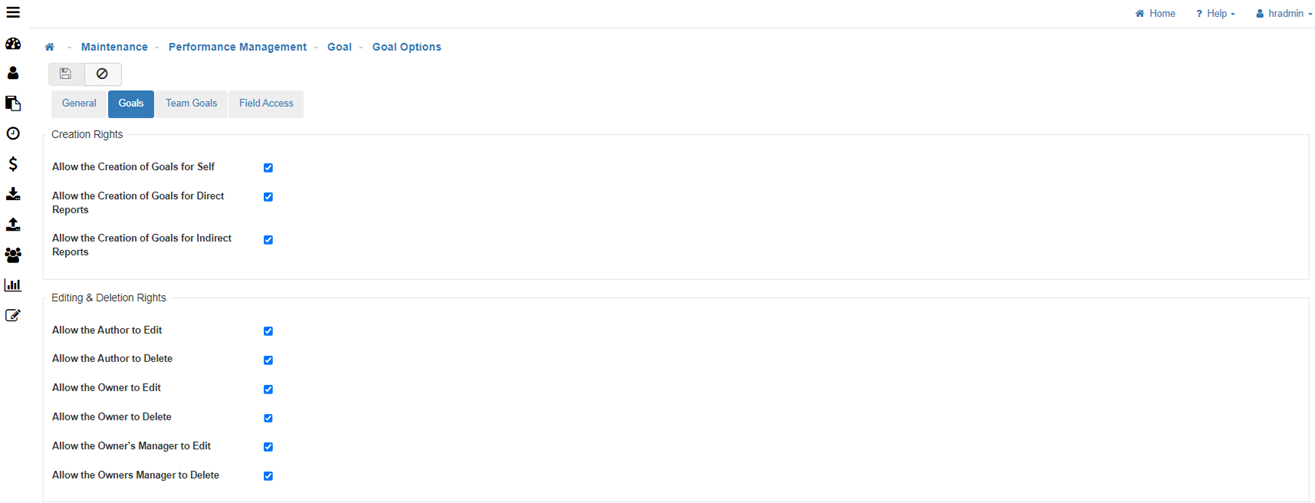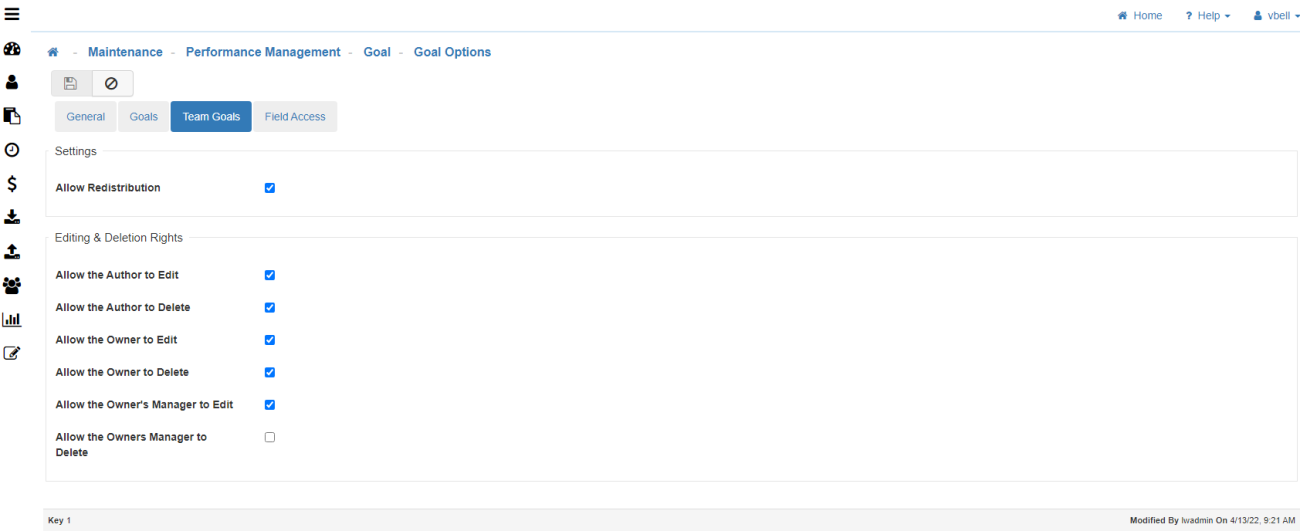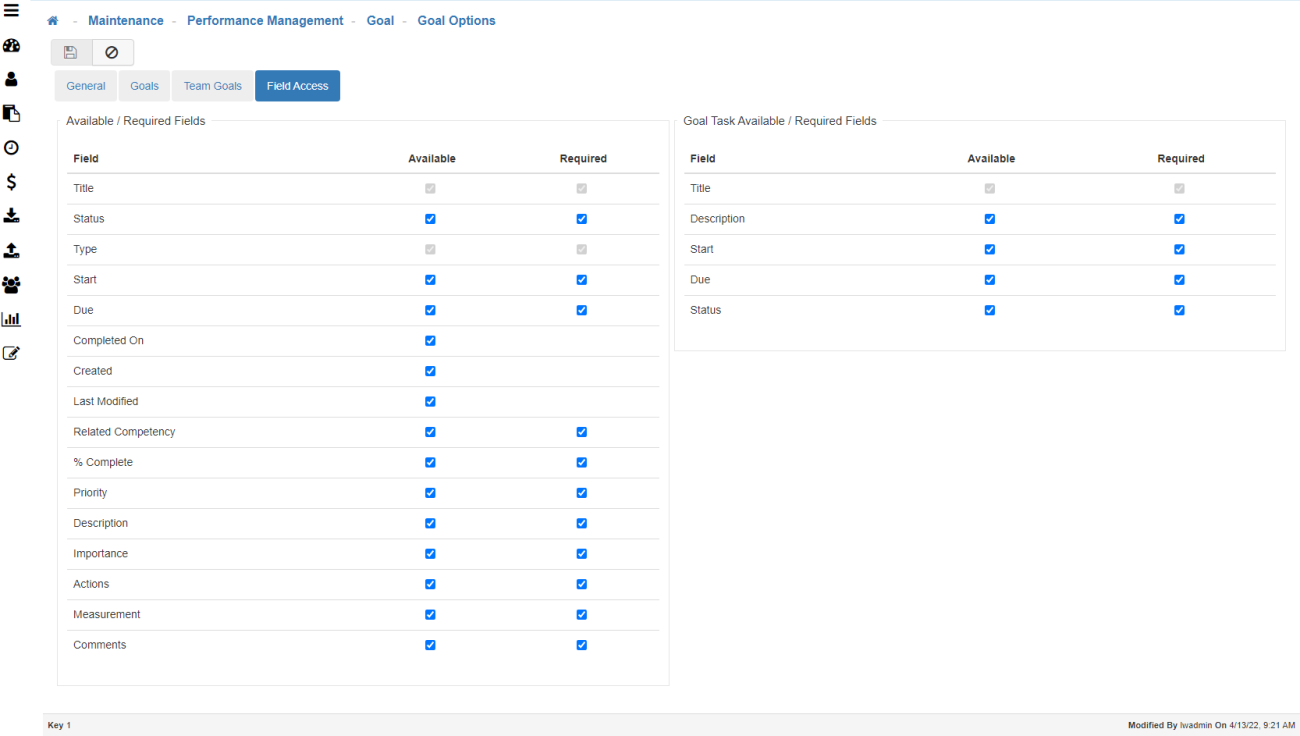Goal Options
The Goal Options Maintenance allows for the setup and general function of your Goals/Team Goals within LightWork.
Helpful Information:
-
Author
This is the User who created the Goal. -
Owner
This is the User the Goal is assigned to.
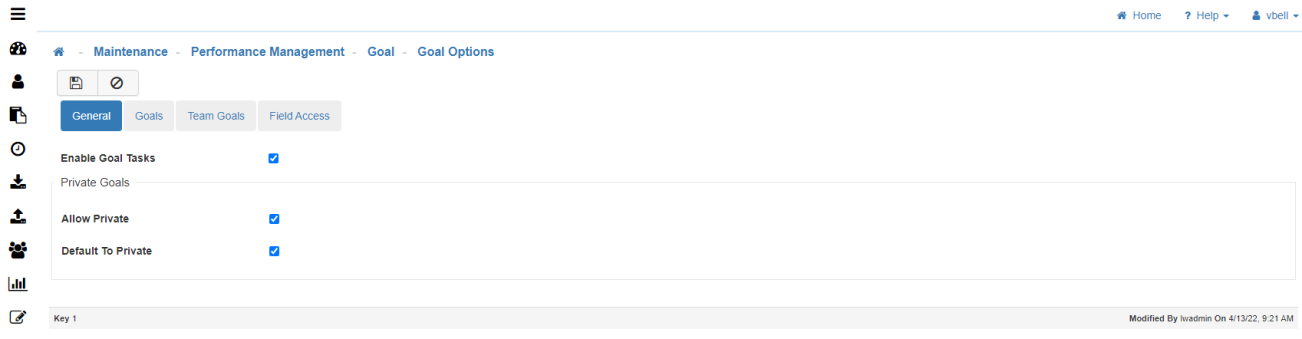
-
General Tab
-
Enable Goal Tasks
Activates the option to add tasks to each Goal within the Appraisal Process and determining viewer access. -
Allow Private
By selecting this option Employees and Managers will be able to have private Goals that only they can see in the system. -
Default to Private
Automatically defaults all Goals to private, leaving it up to the Goal creator to change to public.
Note: This can always be unselected when creating a Goal. -
Goals Tab
-
Creation Rights
-
Allow the Creation of Goals for Self
Gives the User access to create Goals for themselves. -
Allow the Creation of Goals for Direct Reports
Gives the Manager access to create Goals for their Direct Reports. -
Allow the Creation of Goals for Indirect Reports
Gives the Manager access to create Goals for their Indirect Reports (those who do not report directly to them).
-
-
Editing & Deletion Rights
-
Allow the Author to Edit
Gives the author (creator) of the Goal the ability to edit the Goal. -
Allow the Author to Delete
Gives the author (creator) of the Goal the ability to delete the Goal. -
Allow the Owner to Edit
Gives the owner (the person the Goal is assigned to) the ability to edit the Goal. For example, If you don’t want an Employee to be able to edit a Goal that a Manager created for them you wouldn’t allow the owner to edit. -
Allow the Owner to Delete
Gives the owner (the person the Goal is assigned to) the ability to Delete the Goal. For example, If you don’t want an Employee to be able to delete a Goal that a Manager created for them you wouldn’t allow the owner to delete. -
Allow the Owner's Manager to Edit
Gives the Goal owner's Manager the ability to edit the Goal. -
Allow the Owner's Manager to Delete
Gives the Goal owner's Manager the ability to delete the Goal.
-
-
Team Goals Tab
-
Allow Redistribution
Allows Team Goals to be redistributed after the first distribution has occurred. -
Allow the Author to Edit
Gives the author (creator) of the Team Goal the ability to edit the Team Goal. -
Allow the Author to Delete
Gives the author (creator) of the Team Goal the ability to delete the Team Goal. -
Allow the Owner to Edit
Gives the owner (person the Team Goal is assigned to) the ability to edit the Team Goal. For example, if you don’t want an Employee to be able to Edit a Team Goal that a Manager created for them you wouldn’t allow the Owner to Edit. -
Allow the Owner to Delete
Gives the owner (person the Team Goal is assigned to) the ability to delete the Team Goal. For example, if you don’t want an Employee to be able to Delete a Goal that a Manager created for them you wouldn’t allow the Owner to Delete. -
Allow the Owner's Manager to Edit
Gives the owner’s Manager the ability to edit the Team Goal. -
Allow the Owner's Manager to Delete
Gives the owner's Manager the ability to delete the Team Goal. -
Field Access Tab
Make specific sections available/required for both the Team Goals & Goals. These selections will affect all Users using either Team Goals or Goals in the system.
Note: Select Available if you want the field to show and select Required if the field is mandatory. -
Title
Allows the creator to create a title of the Goal. -
Status
Allows the creator to select a status of 'Cancelled', 'Completed', 'Not Started', 'On Hold', or 'In Progress'. -
Type
Allows the creator to define what type of Goal. I.e., Training, General, etc. -
Start
Allows you to enter a start date. -
Due
Allows you to enter a due date. -
Completed On
Allows you to enter the date the Goal was completed on. -
Created
Shows the date the Goal was created on. -
Last Modified
Shows when the Goal was last modified. -
Related Competencies
Allows the creator to assign a 'Competency' to the Goal. -
Tied to Appraisals
Allows you to attach a Goal to an Appraisal. -
Percent Complete
Allows the 'Author', 'Owner', or 'Manager' to change the percentage to reflect how far along in the process of completing the Goal you are. A way to track how far you are along in completing the Goal. I.e., 20% complete or 50% complete. -
Priority
Allows you to select a priority level of High, Medium, or Low. -
Allow Rating
Allows you to rate a Goal. -
Description
Allows you to enter free-form information to describe the Goal. -
Importance
Allows you to enter free-form information on the importance of the Goal. -
Actions
Allows you to enter free-form information. -
Measurement
Allows you to enter free-form information. -
Comments
Allows you to enter comments. -
Goal Task available/required fields (second column)
These options control the sub-tasks that are added to any Goal.-
Title
Allows the creator to create a title of the Goal. -
Description
Allows you to enter free-form information to describe the Goal. -
Start
Allows you to enter a start date. -
Due
Allows you to enter a due date. -
Status
Allows the creator to select a status of 'Open', 'Completed', or 'In Progress'.
-
-
Save
Once you are satisfied with your selections, click on 'Save'.