General
The General tab allows you to create and manage the General Settings of an Appraisal Type, such as ID, Description, who completes the Final Approval, how many days the Managers/Reviewers have to complete their sections of the Appraisal, Rating Definitions, and many other useful Appraisal Type settings.
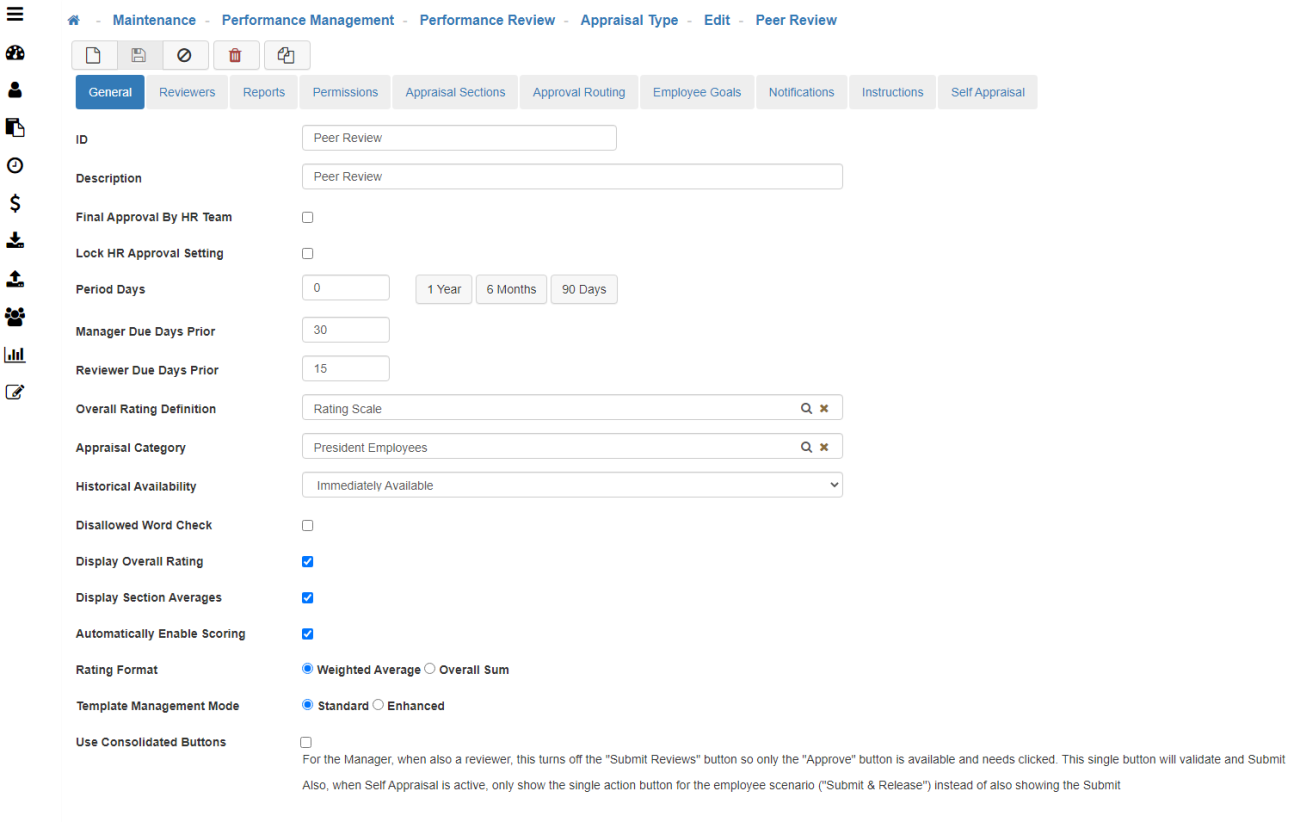
-
New
To create a new 'Appraisal Type' click on the 'New' icon. -
General Tab
-
ID
Enter an ID for this Appraisal Type. -
Description
Enter a Description for this Appraisal Type. -
Final Approval By HR Team
Check here if you would like HR to have the Final Approval. -
Lock HR Approval Setting
Check here if you want the Appraisal to lock once HR Approves it. This means nothing can be changed after HR’s Approval. This is most important when using the 'Initialize Appraisal' process where you can override this. If this box is checked you will not be able to override it when using that process. -
Period Days
This represents the numbers of days the Appraisal Type covers. (E.g. an annual Appraisal Type would be 365 period days) This value is also used to calculate the ‘Period Start Date’ (Period Start Date = Period End Date – Period Days).
Note: When manually or mass creating an Appraisal you may override the period start and end dates. -
Manager Due Days Prior
Dictates what date an Appraisal is due by the Manager.
Note: This is not enforced by the software, it is just a date indicating when the Appraisal should be completed. -
Reviewer Due Days Prior
Dictates what date an Appraisal is due by a Reviewer.
Note: This is not enforced by the software, it is just a date indicating when the Appraisal should be completed. -
Overall Rating Definition
Allows you to assign a specific 'Scoring Definition' to an Appraisal that may differ from the 'Scoring Definition' in the Templates. -
Appraisal Category
Allows you to add the Appraisal to a Category. Giving you another way to define the kind of Appraisal. -
Historical Availability
Determines when this Appraisal becomes available for viewing in the Appraisal History section. -
Disallowed Word Check
Allows you to turn on the 'Disallowed Phrases', so that the words listed there will be highlighted in the Appraisal.
Note: If this is in use the Appraisal will be unable to Save when a disallowed word or phrase is in use. -
Display Overall Rating
Determines if an overall score will show after an Appraisal has been completed. -
Display Section Averages
Display an Average Rating in each section if your Appraisal is set up to have sections with averages. -
Automatically Enable Scoring
Allows the Managers to start scoring automatically, once the Appraisal has been created.
I.e., If HR creates a bunch of Appraisals but doesn’t want Managers to start scoring them until a certain date, they would not allow for 'Automatically Enabled Scoring'. -
Rating Format
Check the appropriate box for the following:-
Weighted Average
-
Overall Sum
-
-
Template Management Mode
-
Standard
Using the normal Appraisal Template as the assigned Template. -
Enhanced
Provides a Reviewer or Manager the ability to build a Template on the fly.
-
-
Use Consolidated Buttons
Checking this button consolidates the 'Submit' and 'Approve' buttons so it is a one-click process (for Appraisal Managers who are also Reviewers). -
Save
Once you are satified with your selections, click on 'Save'.